If you’ve ever downloaded a program to run in Linux from the web and not installed it from a repository, that program may not appear in your menu or dash (the activities screen activated when you hit the “super” button), making it difficult to launch, particularly with one of the new desktop managers like Gnome 3 or Ubuntu’s Unity. There is a relatively easy way to add such programs to both the menu and the dash, however. There is a program that comes installed with Ubuntu 12.04 called “alacarte” that provides a GUI for adding a program to the menu and dash. Make sure you have it installed (check the Ubuntu software center, synaptic, or just type the following at the terminal):
sudo apt-get install alacarte
If you don’t have it installed, synaptic will install it with that command.
Next, download the program you want to run. In all likelihood it will be zipped or compressed. Uncompress it to a readable/writable location, like your home folder. Once you’ve unzipped the downloaded program, now launch alacarte. You can do that however you’d like. I’m using Gnome 3, so I hit the “super” key (or “Windows” key) and type “alacarte”. It will be listed as “main menu” but it is the program you want. You’ll see this window once it loads:
Once that window is open, choose where you want your new program to be located. I want mine in “Office” applications, so select “Office” in the left pane, then select “New Item” on the right. You’ll see this window:
You should double check that the program you downloaded and unzipped has an “executable” file and that its permissions are set to allow it to run. Once that’s done, type the name of the program, browse for the executable file, and type a comment to describe what it is you’re doing. If your program has an icon associated with it, you can add that by clicking on the icon in the left of the window. Once you’re done it should look something like this:
The program I’m installing is the stand alone version of Zotero. It comes with icons. Once you’ve filled everything out, hit “close” and then close alacarte as well. That’s it. Now you can verify that it load by clicking on the “super” key and searching for your program, like I did with Zotero here:
That should do it. You know have a non-repository based program included in the menu or dash.
![]()
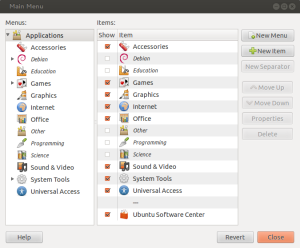
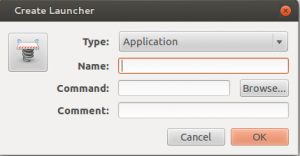
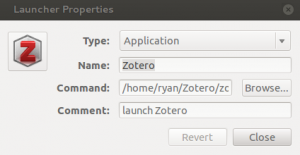
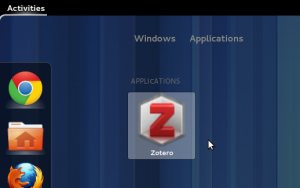
Leave a Reply