UPDATE: As of 12/15/2015, LibreOffice 5.0 broke this feature. See here. This should be fixed as of LibreOffice 5.0.5.
I do a lot of my grading in my classes electronically. As a LibreOffice user, one issue I’ve had with the software is that I haven’t been able to insert comments into the document and then have those comments show up in the margins of the document when I save it to a PDF and return it to my students. I was unable to figure out how to do this when I swtiched to OpenOffice (and then LibreOffice) almost a decade ago. I’m not sure if it was possible back then, but I recently discovered that it is possible, which is exciting for me!
Here is what I mean. Previously, when I graded students’ papers, I would track my changes. I would insert comments into the text in parentheses, like this:
LibreOffice would print those out, like this (saved as a PDF):
It used to be the case that, if you wanted comments that you inserted in the margins printed, LibreOffice would print them all at the end of the document, which was pretty useless for providing contextual feedback. But now you can print out comments in the margins. Here’s how you do it.
Go to “Tools -> Options”.
Then go to “Writer->Print”. In the resulting window, look to the right and you’ll see options for comments.
To print the comments in the margin of a PDF, choose “in margin.” Then hit “OK.”
Now, when you add a comment, like this:
When you save the file as a PDF, it looks like this:
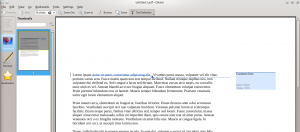 Voila! You have comments in PDFs in the margins. Hooray!
Voila! You have comments in PDFs in the margins. Hooray!
![]()
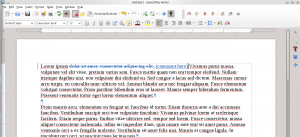
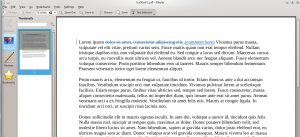
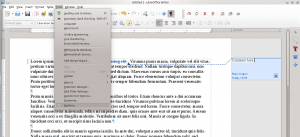
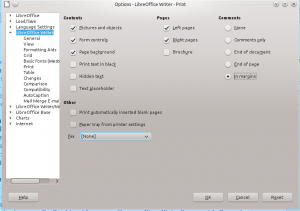
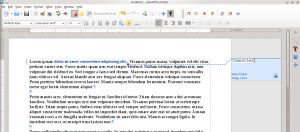
Leave a Reply