I use an RSS feed reader to get my news. Typically, as I scroll through the feed reader, I’ll open articles that interest me in new tabs and keep scrolling through the feed reader until I have about ten tabs or so open. Occasionally, one of those tabs will load a page that has a video file or some other audio that plays automatically, which really bugs me.
For a while now, Google Chrome has shown you the tab in which the audio is playing with a little icon:
But I recently found out that Google Chrome also has an experimental option that allows you to mute the audio in that tab just by right-clicking on the audio icon. Here’s how you do it.
First, open a new tab in Google Chrome and type or paste in the following:
chrome://flags/
This will open up a list of experimental “flags” or features that you can adjust. There is a warning at the top indicating that some of the features can really mess up your browser, so you should be careful.
Second, scroll down to the flag that says “Enable tab audio muting UI control.”
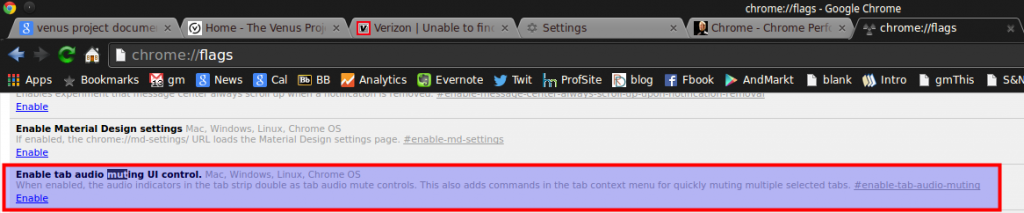
Click “Enable”. Once you do that, you’ll need to restart Google Chrome. However, once you do, you can now mute audio in a tab simply by clicking on the audio icon on the tab. When you mouse over the audio icon, you’ll see a red circle form around the audio icon, like this:
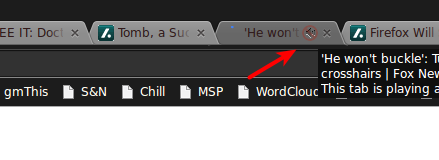
When you click on the audio icon, the audio will be muted and the red circle will be permanent on that tab until you click the icon again:
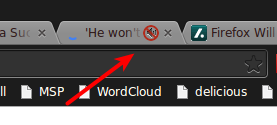
There you go – you can now kill the audio in a tab with the click of a button and don’t even have to go to that tab.
![]()
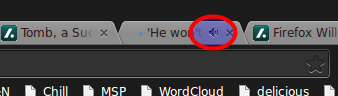
Leave a Reply