I just upgraded my laptop (Lenovo ThinkPad T540P) to the latest version of Kubuntu – 16.04 with Plasma 5.5.5. Everything was running great until I had an issue with Ark, the archiving program that comes with KDE. It was having an issue unzipping an archive. It seemed to unzip the archive, but the resulting file should have been a directory and instead was being recognized by the operating system as a PDF file. In the process of trying to get the extracted zip file open, I set Ark as an option for opening PDF files using the standard approach: right-click on file, select Properties, click on File Type Options, and then add the new option – Ark.
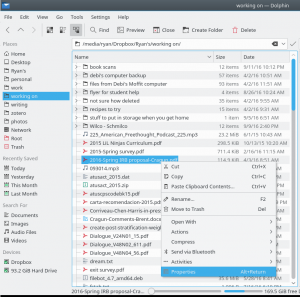
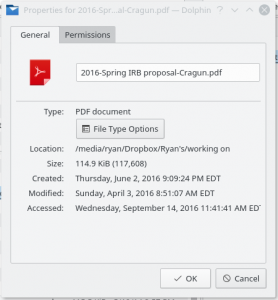
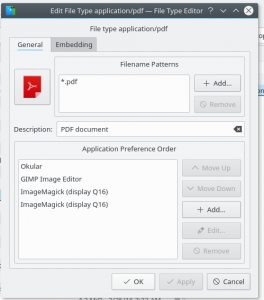
This didn’t solve my archive problem, but did introduce a new problem with Kubuntu 16.04. Ark became the default program for opening PDF files, which is absolutely not what I want both because Ark can’t open PDFs and because I prefer Okular for this. I tried a dozen times or so to change the file association using the same method I had used to add it above (right-click on a PDF, select Properties, click on File Type Options, etc.) and then deleting Ark as an option or moving it down so it isn’t the default option. Every time I would try this, Ark would re-appear as soon as I hit “Apply” or “OK.”
Since this didn’t work when I was using the quick and easy method of right-clicking, I tried changing the file associations in System Settings. Open up System Settings and click on “Applications”:
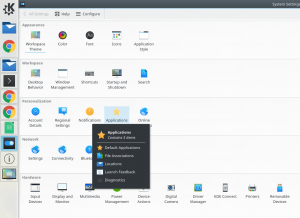 Then click on “File Associations” and add PDF in the search bar:
Then click on “File Associations” and add PDF in the search bar:
I tried doing the same thing here – delete Ark as an option or moving it down in the preferred order list, and it would just reappear when I hit “Apply.” This is definitely a bug in the new Plasma/Kubuntu version.
I knew there was another location to change these default settings – a txt file that could be edited using something like “kate,” the built in KDE text editor. From a terminal/Konsole, type:
sudo kate /home/[user]/.local/share/applications/mimeapps.list
Once you open that file, you can see some default settings as well as my attempt to remove Ark as a program for opening PDFs:
The information in my mimeapps.list file was correct, but it was still having the same problem of Ark being called as the default program to open PDF files.
After a little searching on the internet, I found a different solution that actually worked (again, suggesting this is a bug in KDE/Plasma/Kubuntu). Apparently, the mimeapps.list in that location is user-specific. There is another mimeapps.list in a different location that is universal for the operating system and not user specific that is located here:
/home/[user]/.config/mimeapps.list
I opened this file using kate:
sudo kate/home/[user]/.config/mimeapps.list
And removed the Ark connection with PDF files by deleting it so the current version looks like this:
After I did this, the system settings took effect and Ark was no longer the default app called when I tried to open PDF files. This seems like a serious bug in Plasma/Kubuntu that the developers need to fix. It seems as though the operating system wide options are over-riding the user-specific options for the mimeapps.list, which means you cannot change the default file associations in KDE using Kubuntu 16.04.
If you run into this problem, please report it to the Kubuntu/KDE/Plasma developers.
![]()
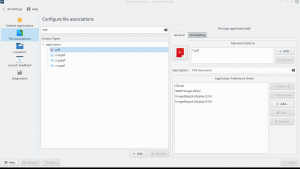

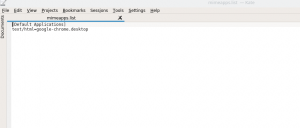
Leave a Reply