[NOTE: As of Ubuntu/Kubuntu 20.04, the drivers from Epson work fine without this workaround. Download the driver, then follow the directions to install it.]
As of Kubuntu 17.10, my Epson V33 Perfection scanner stopped working with Linux. I bought this scanner specifically because it did work with Linux. That it stopped working was a serious disappointment as I have been using the same scanner for years and regularly need it for a variety of things.
I tried installing older versions of the software (I’ve kept the downloads from Epson for years) but that didn’t work. I tried it on a different computer with the same OS and that didn’t work. I tried a lot of troubleshooting and came up empty. After hours of trying various solutions, I gave up (that was a few months ago).
However, when my CPU died on my desktop computer forcing me to reformat it again about a month after I had previously tried, I figured it was time to try to solve this again. This time, however, I quickly came across the answer online (see here). It turns out, this is a bug in the latest version of the scanning software that ships with Linux, which confirmed that it wasn’t a problem with my scanner or with Epson’s software. Here’s what I did to fix the problem.
First, go ahead and install the latest version of Epson’s software from their website (start here – or just here – lots of clicks to get to where you need to go).
Untar the file you download and read the directions for how to install the software. (Basically, navigate to the directory you just untarred in a terminal then run ./install.sh).
Before this bug, that was all you needed to do and the scanner would work. Now, there are two more steps.
The second step, also at the terminal, is to type in:
sudo ln -sfr /usr/lib/sane/libsane-epkowa* /usr/lib/x86_64-linux-gnu/saneI’m not exactly sure what this command does but the “ln” command creates symbolic links, so I’m guessing it’s linking two files or commands that help correct the bug in the latest iteration of the software.
Then, open a text editing program and create a new, blank file. In that file, you’re going to add the following content:
# chmod device EPSON group
ATTRS{manufacturer}=="EPSON", DRIVERS=="usb", SUBSYSTEMS=="usb", ATTRS{idVendor}=="04b8", ATTRS{idProduct}=="*", MODE="0777"The first line of this file is just a comment. The second adds information about Epson scanners.
Save the file as “79-udev-epson.rules”.
Now, move that file from wherever you created it to the following directory:
“/etc/udev/rules.d/”
Like this:
Now, restart your computer. This worked for me. Hopefully, it will work for you too.
![]()
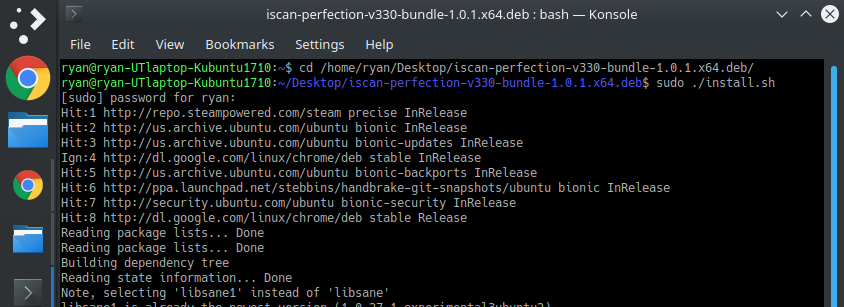
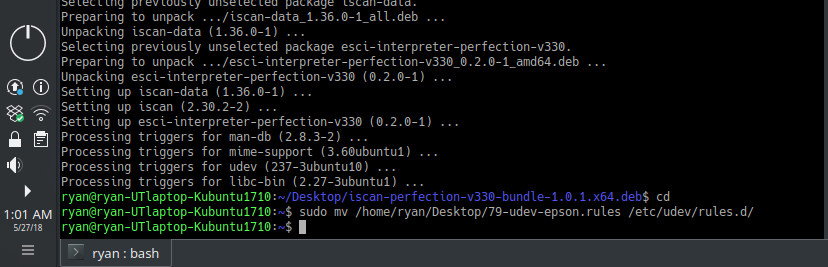
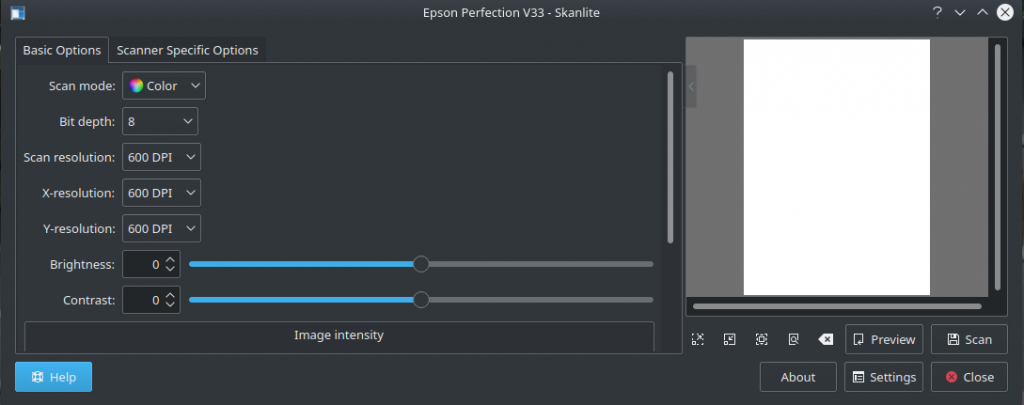
Leave a Reply