I run a network attached storage (NAS) device at home to manage all my media (e.g., music, videos, photos, etc.). I have used various programs over the years to manage the naming and organizing of my music files but just recently discovered tinyMediaManager for managing video files. Since it’s written in Java, it works on any OS, including Linux.
Given my large collection of movies, I have been looking for software that would properly name and organize all of them. tinyMediaManager seemed like the perfect solution, but I immediately hit a snag once I tried to get it running on Kubuntu 18.04 (my current distribution of choice). I couldn’t get the GUI to launch. It took some doing, but I eventually figured out how to make this work on Kubuntu 18.04.
First, download the tar.gz file here. (Note: I couldn’t download it using Chrome, as the tinyMediaManager site only lets you download it using a browser that allows Java and, as of Chrome 45, Chrome doesn’t. I used Firefox, which worked fine.).
Untar that file and move the resulting folder wherever you want it to reside (obviously, somewhere you have access to it, but, otherwise, it doesn’t matter).
Now, the tricky part. According to the tinyMediaManager website, all you need to do to launch the program is use a terminal to navigate to the folder you just untarred and use the command:
cd /home/ryan/tinyMediaManager
./tinyMediaManager.shWhen I tried this, it didn’t work. It seemed like it was trying to do something, but then the GUI wouldn’t open and… nothing. Disappointed, I started looking for answers. I eventually found the “launcher.log” file in the tinyMediaManager folder and that gave me the clue I needed to solve the problem. As it was trying to launch, it was running into a problem with a specific thread and library in the version of Java I had installed by default. Here was the error:
Exception in thread "Getdown" java.awt.AWTError: Assistive Technology not found:It turns out, tinyMediaManager has not been updated to work with newer versions of Java. So, here’s what you can do.
First, install the Open Java Development Kit version 8 which is the latest version it works with:
sudo apt-get install openjdk-8-jdkIt turns out, you can have multiple openjdk’s installed at the same time. I was running as my default openjdk 11. Now, in order to switch to the openjdk 8 environment, type in the following command at the terminal:
sudo update-alternatives --config javaYou’ll then be given the chance to choose which openjdk you want to use, like in this screenshot:
Choose openjdk 8 as your default. Then try running tinyMediaManager again. If the software gods are smiling upon you, the GUI will launch:
![]()
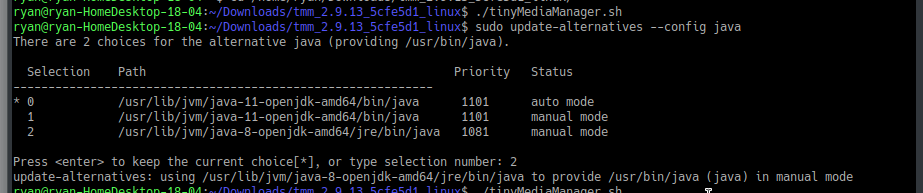
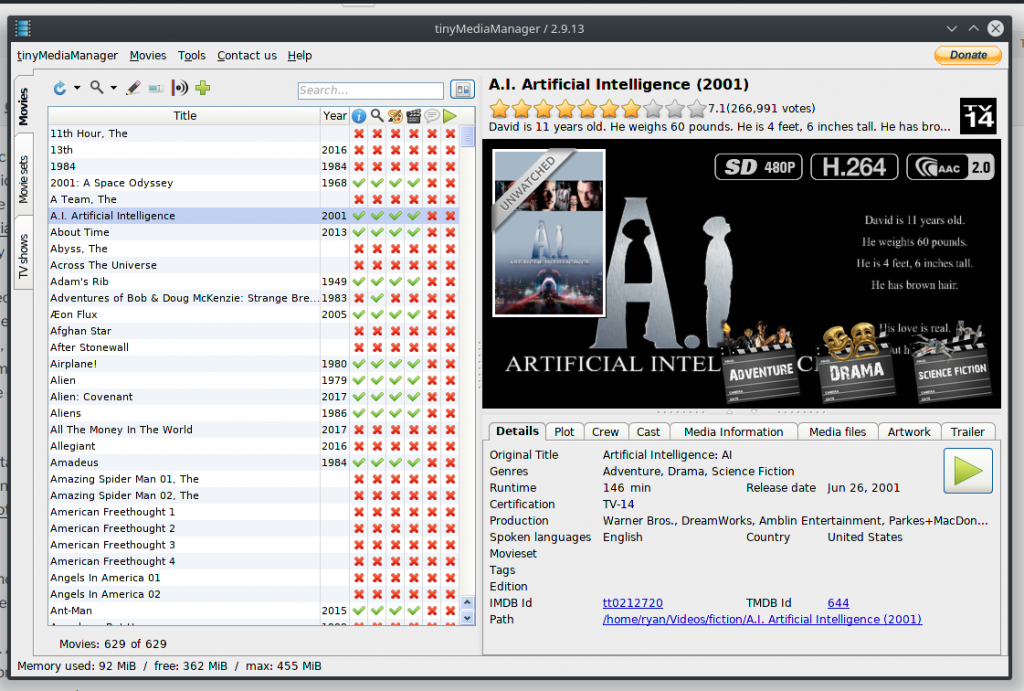
Leave a Reply