Not everyone may be as particular as I am about having my files organized, but I like to make sure everything is where it’s supposed to be. I make sure my music is tagged accurately. I also like to have my video files tagged correctly. What does that mean? Just like with audio files, video container formats include as part of the file some tags that provide information about the file. Those tags can include the name of the video, the year, and other information (e.g., genre, performers, etc.). If you rip files or have digital copies, it’s not really necessary to update the information in the tags. However, depending on the software you use to play your video files, having that information included in the tags substantially increases the odds that your video player will be able to figure out what the video is and will then be able to retrieve any other relevant data. Thus, having accurate metadata in your video files is nice. It’s not necessary, but nice.
I was cleaning up some video files the other data and realized that I didn’t have accurate tags in some of them. I opened the video in VLC and then clicked on “Tools” -> “Media Information”:
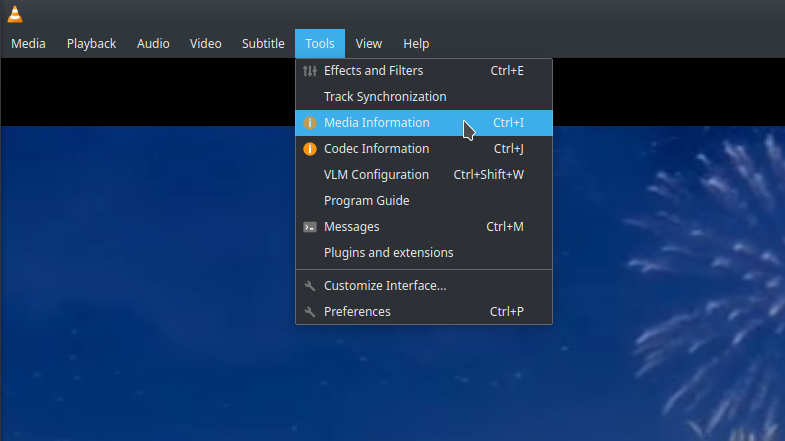
Here’s what VLC saw:
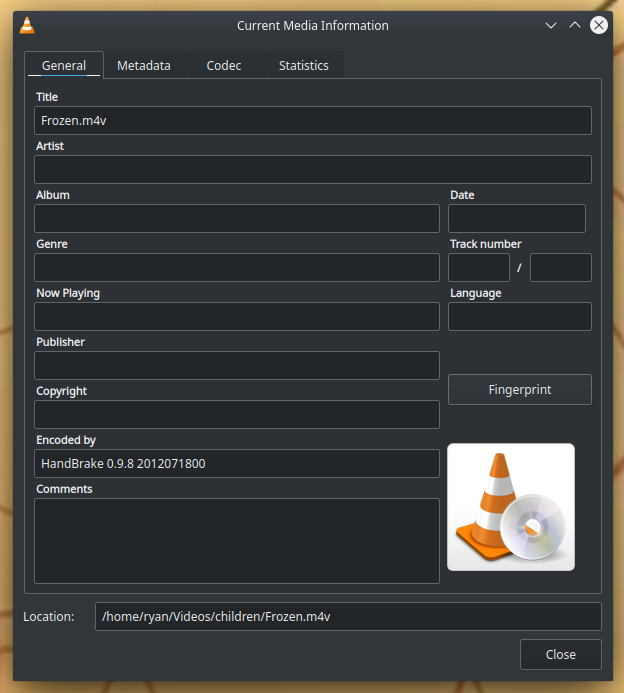
As you can see, it didn’t have any tags filled except “Encoded by.” It actually filled the title by pulling the name of the video file itself. The minimum tags that should be included in a video file are: title and year, but including genre and some of the performers is always nice.
While there are a number of music file tag editors that work very well on Linux (e.g., Picard), I have struggled to find a good video metatag editor for Linux. I had one that was working for a while, Puddletag, which actually worked quite well even though it only billed itself as a tag editor for music files. However, Puddletag does not appear to be maintained anymore and, as of Kubuntu 20.04, it is no longer in Ubuntu’s repositories and the PPA does not contain the correct release file. I could try building it from source, but I wanted to see if there was a good alternative.
After googling around, I found one that seems to work quite well – Tag Editor. (You have to love the Linux community: call the software exactly what it does!) Here’s the GitHub site. And here’s where you can download an AppImage (I went with “tageditor-latest-x86_64.AppImage”), which worked great on Kubuntu 20.04.
Once you’ve downloaded the AppImage, you can set it to be executable (right-click and select “properties” then, on the “permissions” tab, select “executable”) or just double-click it and allow it to be executed. It should load.
In the left pane, navigate to your video file:
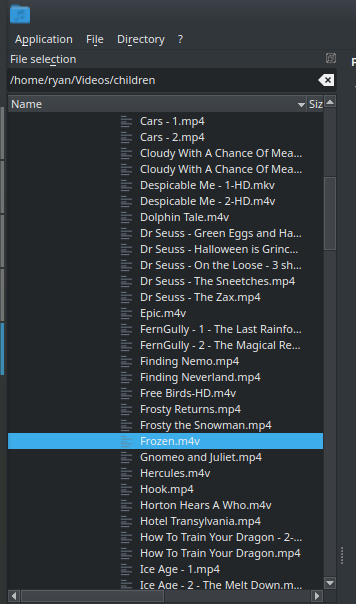
Once you find the file, you can see all of the tags that can be edited. Fill in the information:
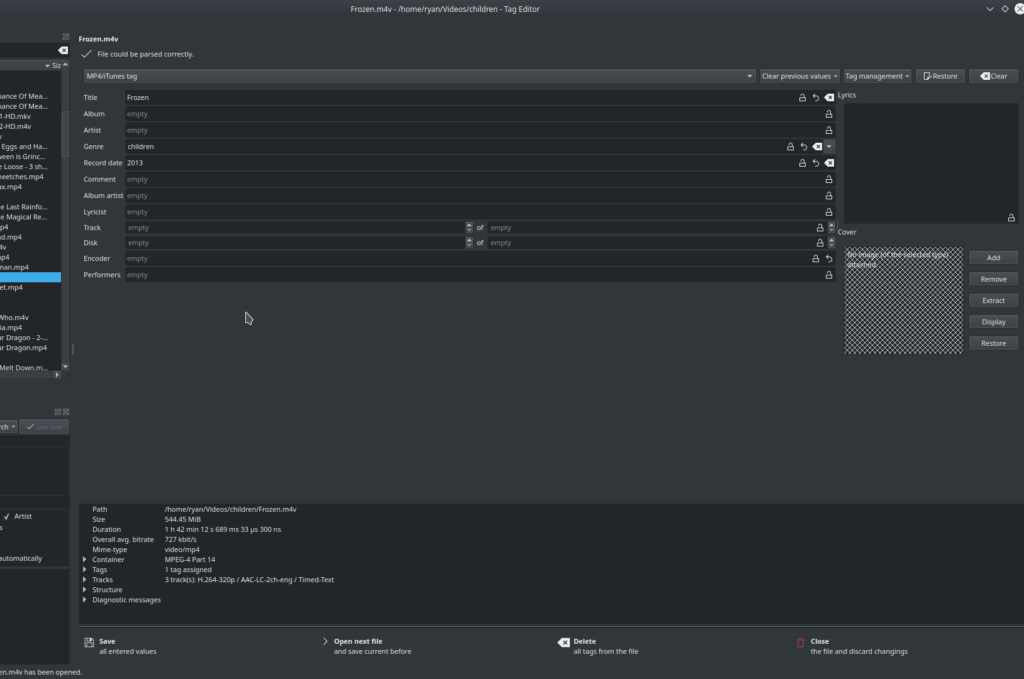
Once you’ve filled in the tags you want to add or modify, click on “Save” at the bottom of the screen:
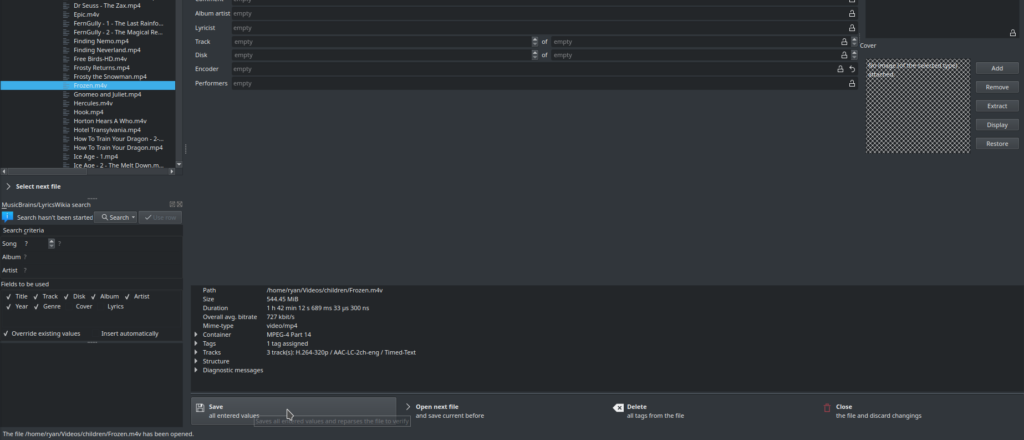
I particularly like this next feature. Once you click save, it shows the progress and actually tells you what stage it is at in saving the tags in the file:
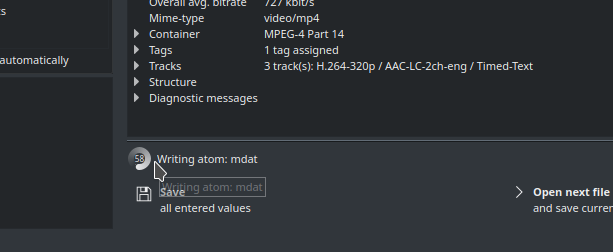
Tag Editor also does something that I actually questioned at first until it saved my bacon – it makes a backup of the file before it writes the new file. The backup file is named the same as the original file but with a new file extension: “.bak”.
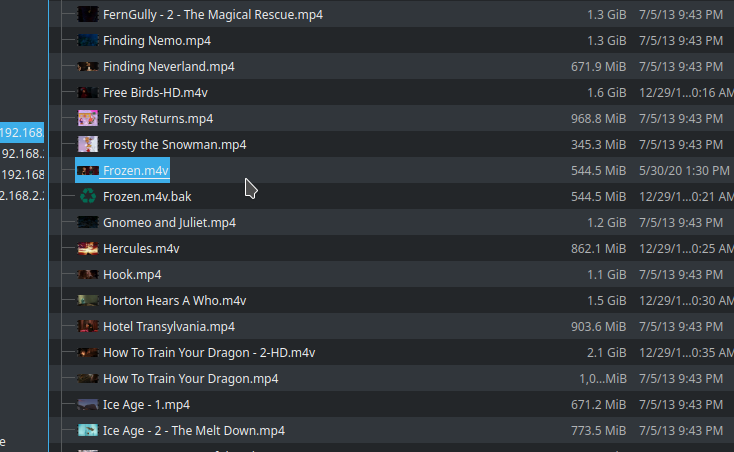
I initially thought this was just going to be annoying as I’d have to go through and delete all the backup copies once I was done. However, I did run into a couple of files that, for whatever reason, could not be modified. Partway through the tag saving process, I got an error message. Sure enough, Tag Editor, in writing the file, had stopped midway through. If a backup file wasn’t made, I would have lost the video. I don’t know exactly what caused the errors, but I quickly learned to appreciate this feature.
Just to illustrate that the tags were updated, I opened the new file in VLC and went back to the media information:
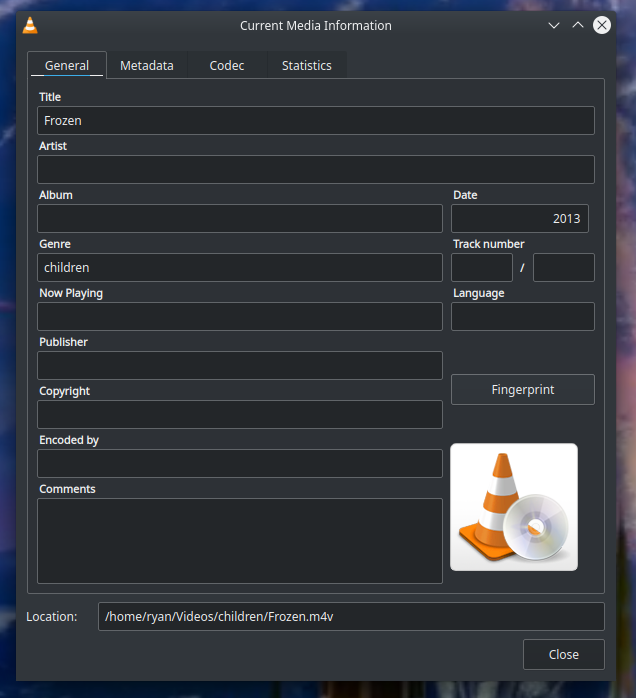
As you can see, the Title, Date, and Genre fields are now filled with accurate information.
Unlike, say, mp3 audio files, video files can take quite some time to update because the file has to be re-written. With a very fast computer, this won’t take an exorbitant amount of time. But it is a much lengthier process than updating tags in mp3 audio files.
![]()
Leave a Reply