There is a growing body of research suggesting that blue light before bedtime can be associated with sleep problems. I’ve known about this for a while, but have just recently started having sleep problems. I decided to try some of the programs that make changes to the color of your monitors to see if it helps. On Android, I installed Twilight. On Linux, I went with Redshift. There was a minor complication in installing Redshift, so I figured I’d detail how to install the software and get it working on here for anyone else who wants to give it a try.
First, there are two software packages you need to install: redshift and geoclue-2.0. If you don’t install geoclue-2.0, redshift won’t know your location and won’t be able to adjust your screen relative to the amount of light outside and to sunrise and sunset. I originally tried launching Redshift without geoclue-2.0 installed and it gave me an error. Make sure you install it. If you want to have redshift as a widget in KDE, you can also install: plasma-widget-redshift and plasma-applet-redshift-control. And for a GUI: redshift-gtk.
From the commandline:
sudo apt-get install redshift geoclue-2.0 plasma-widget-redshift plasma-applet-redshift-control redshift gtk
Or in Synaptic:
Once you’ve installed these packages, you can launch Redshift from the application launcher.
With the GTK option, you’ll get this little icon in your System Tray:
The System Tray icon allows you to turn Redshift on and off (right-click). It also provides some information about current settings.
Once it’s installed, Redshift gets right to work, adjusting the color of your monitor and slowly shifting the color throughout the day.
If you’d like Redshift to start automatically when you boot the computer, make sure that you enable it in the Autostart options in System Settings:
If you need to adjust any settings, you can do so by using the command line and a configuration file, detailed here.
![]()
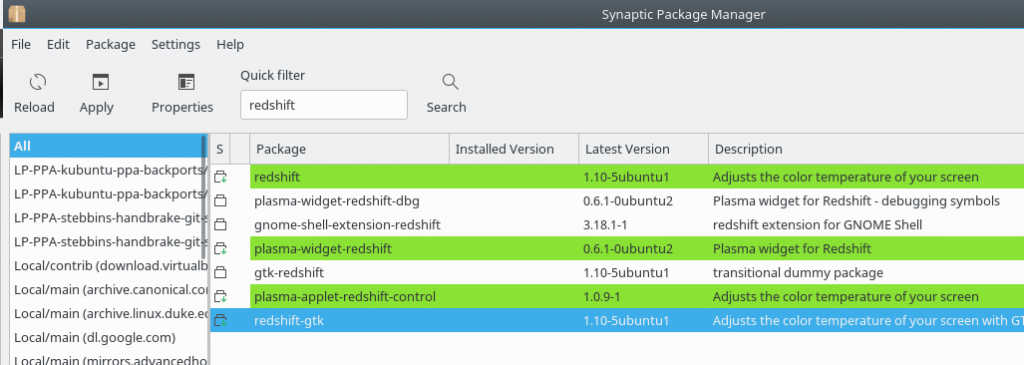
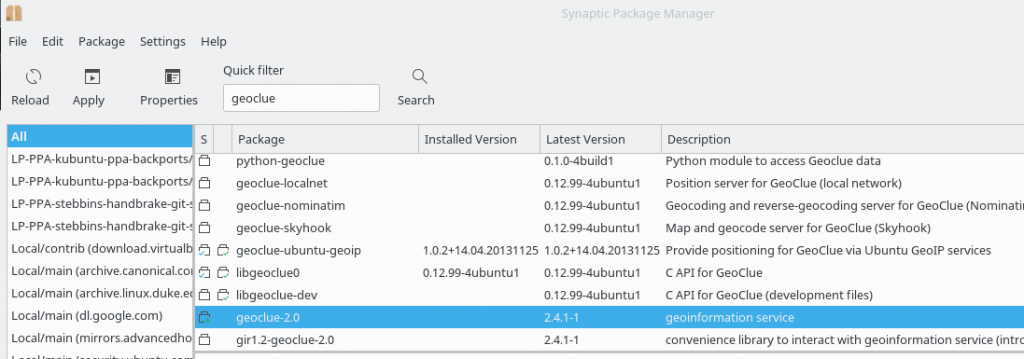
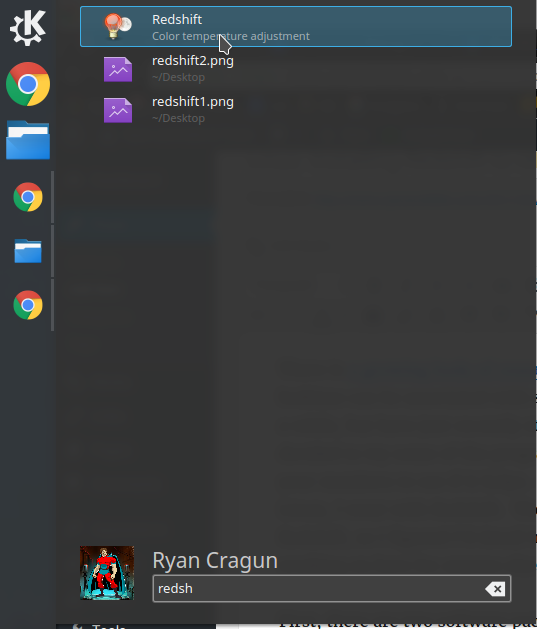
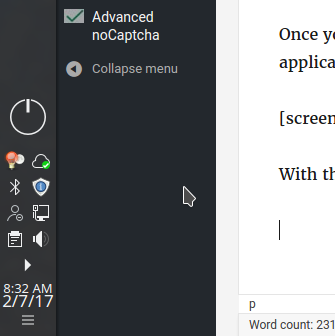
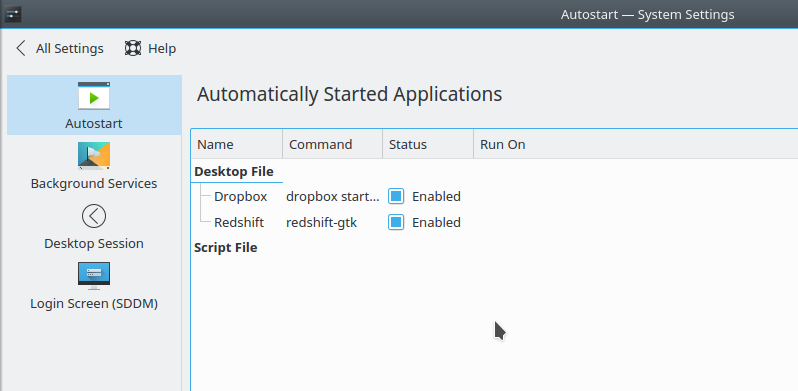
Leave a Reply