I’ve had a Ring doorbell (and security system) for quite a while. I never bought the chime that goes with the doorbell because it has always worked through my Amazon Echo devices. However, I only recently learned that you can change the notification sounds you get when someone rings your doorbell. However, how you do this requires clicking through almost a dozen screens in the Ring app and I can never remember it. So, here’s how to do it.
Change Doorbell Sound on Ring App
I’ll start with the notification sound you get on your phone through the Ring app when someone pushes the doorbell. First, open the Ring app and you’ll be on the Dashboard or Home screen:
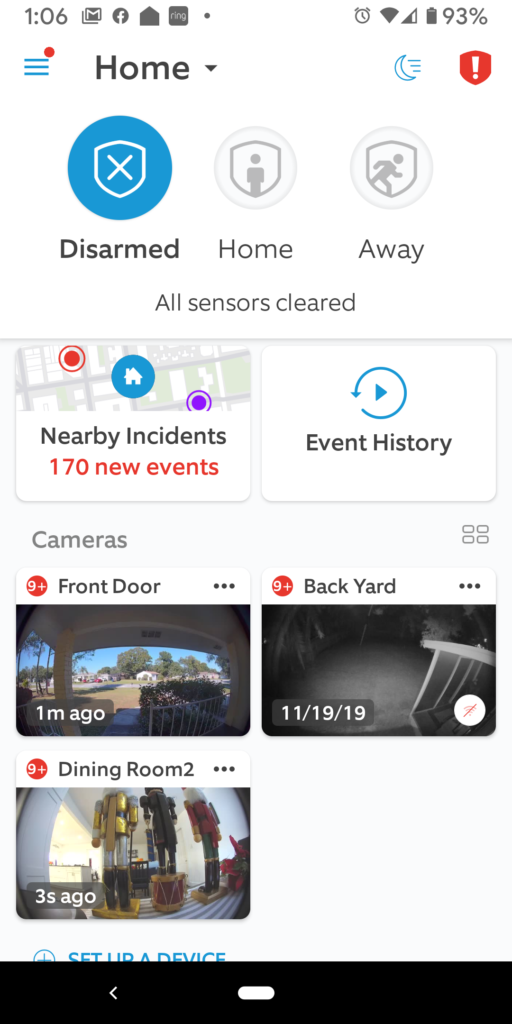
Click the three lines in the upper left corner to open that menu:
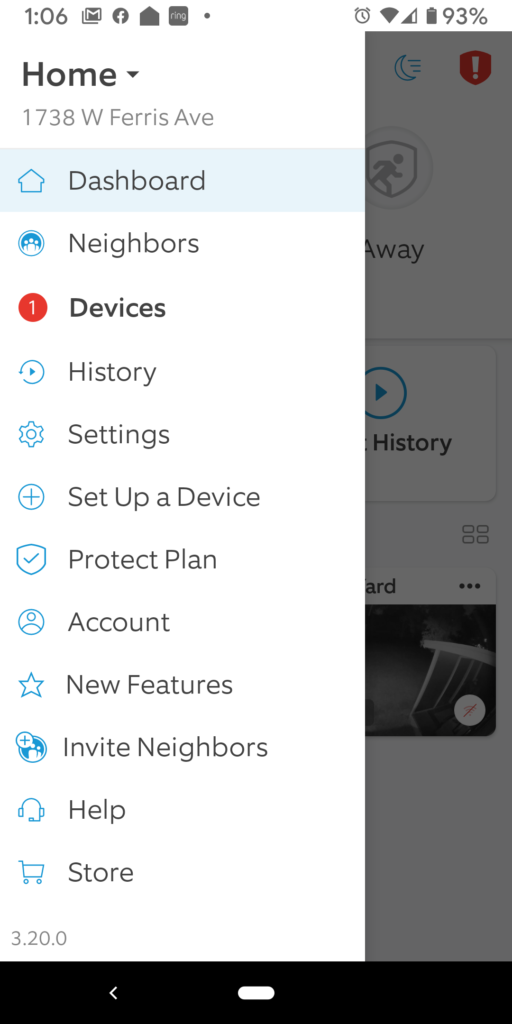
Select “Devices”:
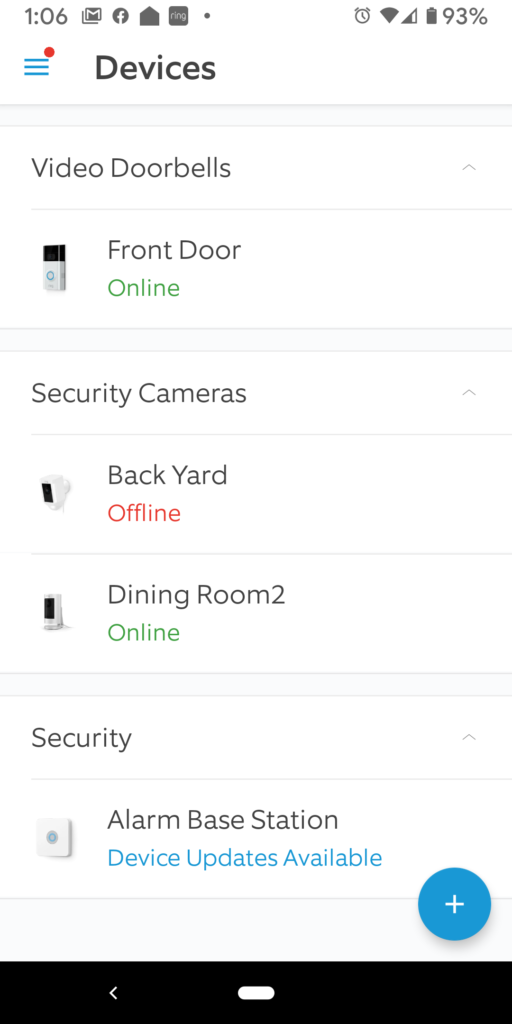
Now select your Video Doorbell (mine is called “Front Door”):
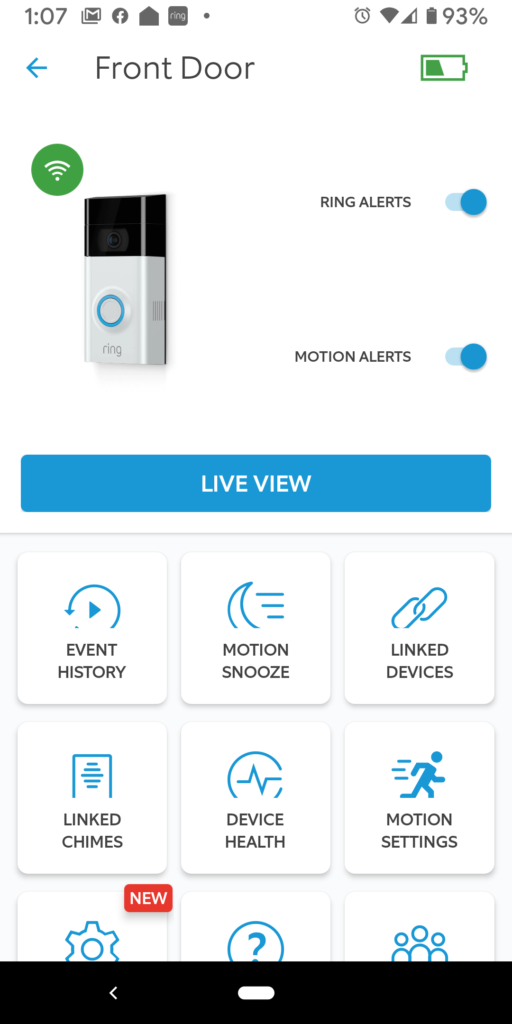
You’ll have to scroll down (at least, I did), to see the settings icon (the gear). Click on that:
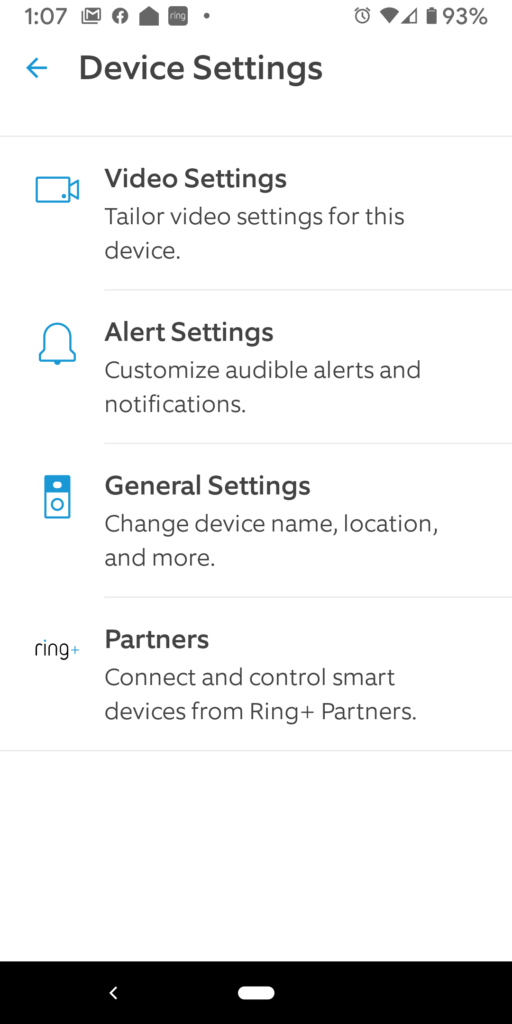
The settings you want are the Alert Settings. So, click on that:
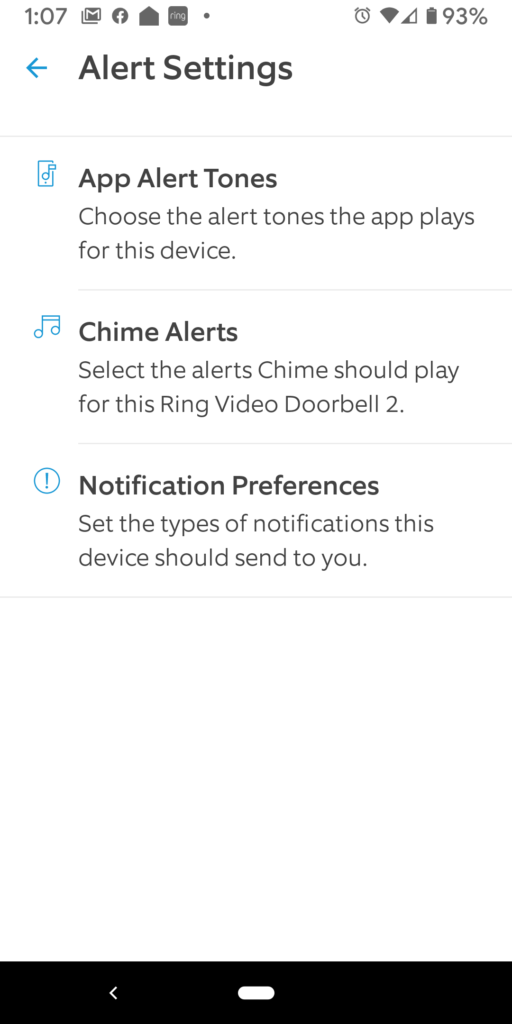
The second option down in the screenshot above is for the chimes that you can use if you have a separate chime for your device. I don’t. So, what I want to change are the “App Alert Tones.” Click on that option and you’ll get this screen:
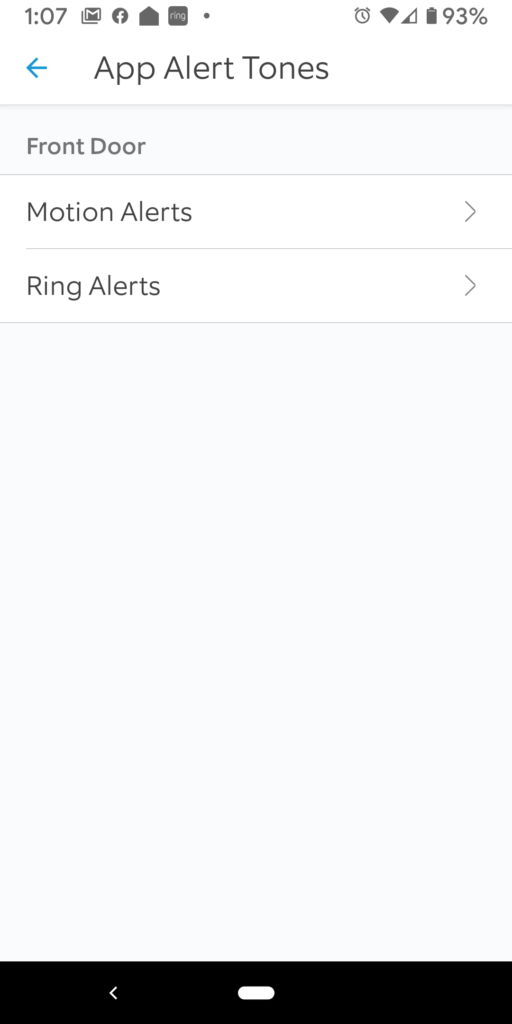
We’re almost there (I know, right!?!). Now click on “Ring Alerts” and you’ll get this screen:
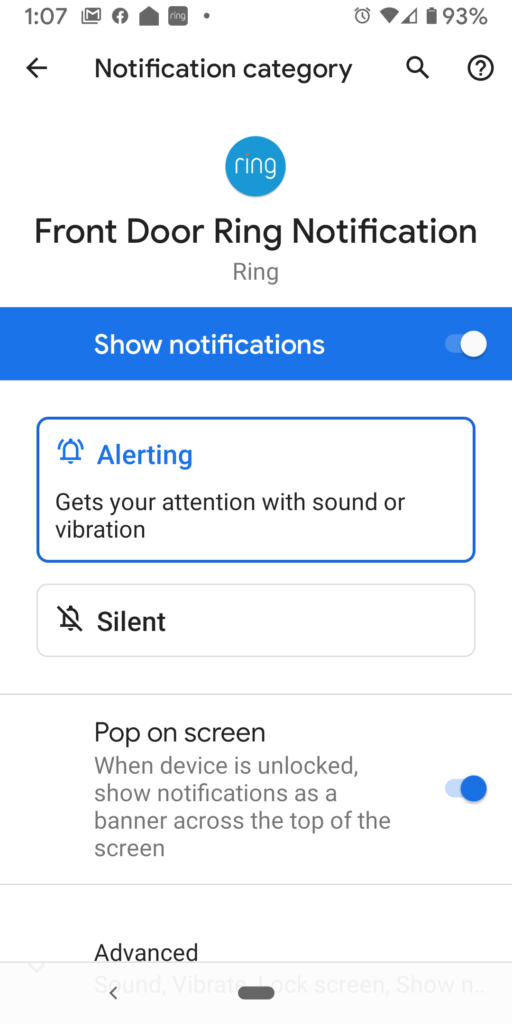
Here’s where you can adjust all of the alerts for your phone (through the Ring app) when someone pushes your doorbell. You can silence it. You can turn on or off the notifications. You can set it to Pop on screen. What we want is at the very bottom in the “Advanced” section. Click on that and you’ll get more options:
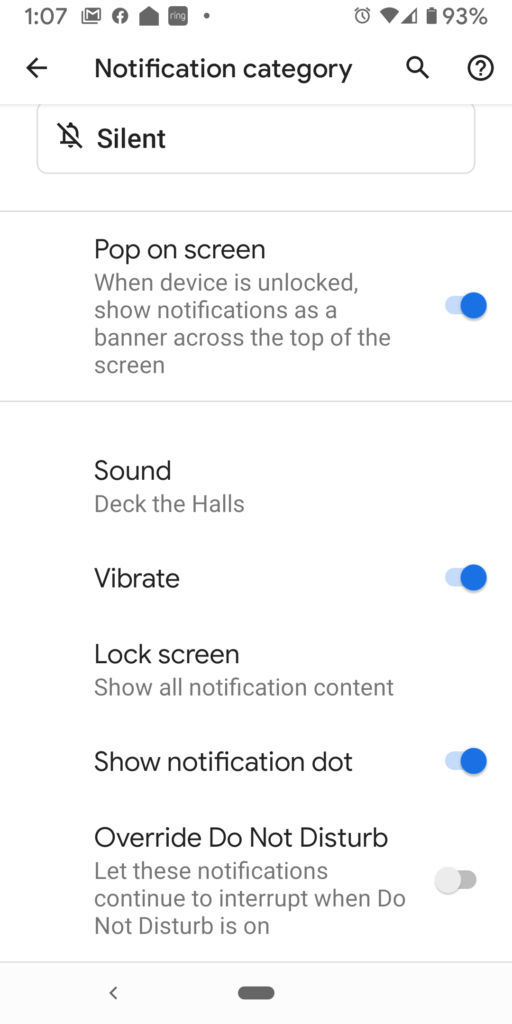
Now, finally, we can change the sound. Click on “Sound” (it will indicate which sound you are currently using below “Sound”) and you’ll get this screen:
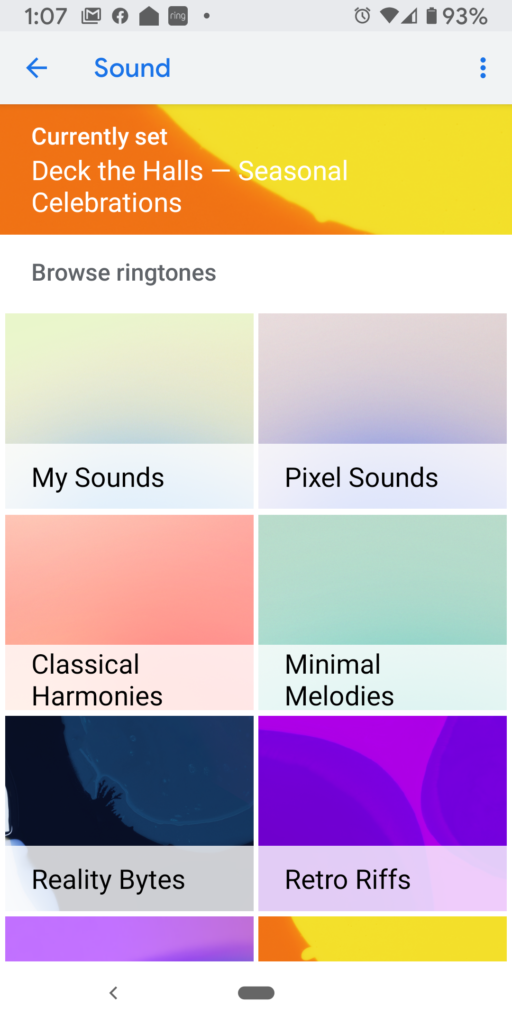
You can pick any of the sounds or music available there. If you want to set it to a song or something like that, you can put that into a folder on your phone called “Ringtones” and they will show up there.
Change Doorbell Sound on Amazone Echo Devices for Ring
In addition to changing the sound on your phone, you can also change the sound on your Amazon Echo if you have it connected to the Ring app. I’m not going to go through how to connect it to the Ring app as that is pretty straightforward (download the Ring skill for your Echo), but here is how to change your doorbell sound on your Amazon Echo.
First, open the Amazon Echo app:
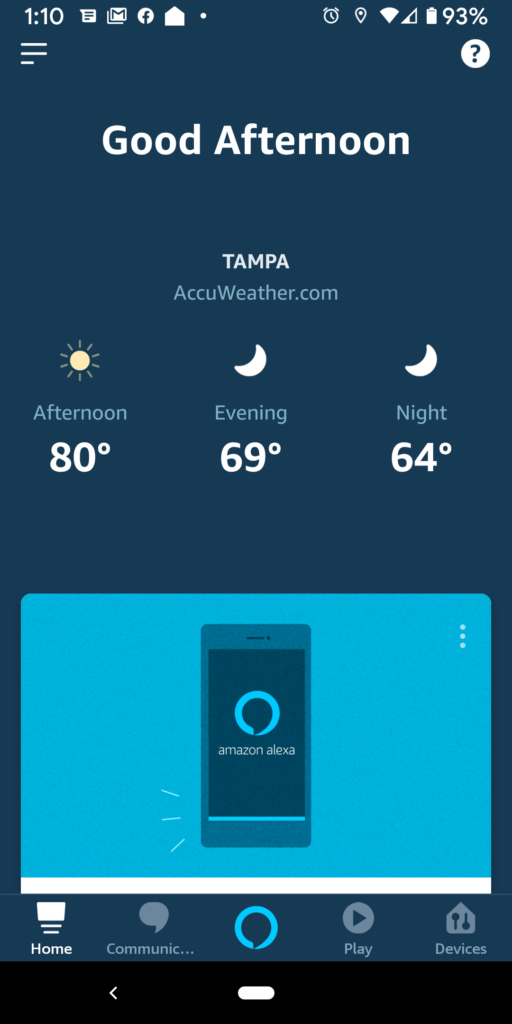
In the bottom right, click on “Devices”:
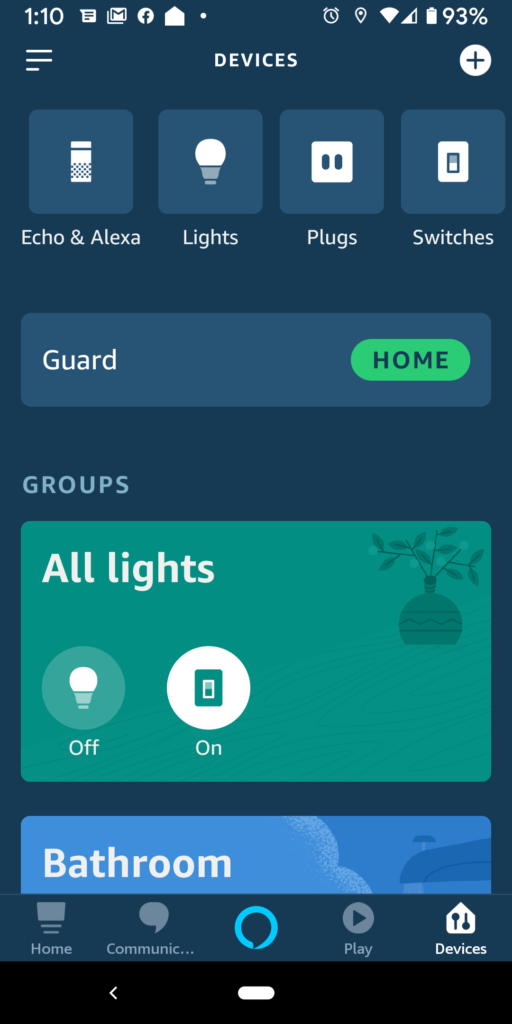
I have a lot of devices set up with my Amazon Echo, so I actually have to scroll over to see all the devices (just swipe the list at the top to the left – Tinder style!) to see the option for All Devices:
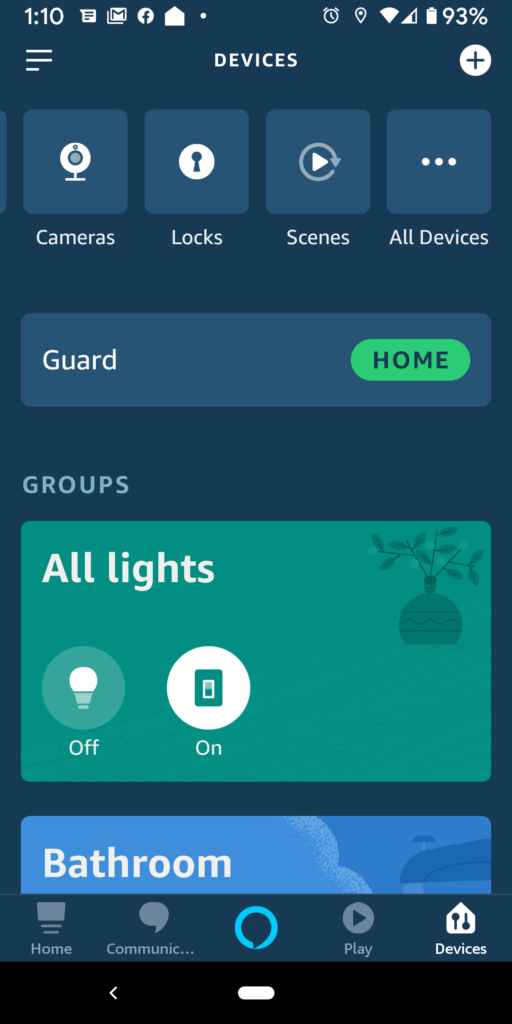
Click on “All Devices” and you’ll get a list of all the devices you have set up on Amazon’s Echo/Alexa app. You need to find the app that has a camera icon and is whatever you named your Ring video doorbell. Mine is called “Front Door”:
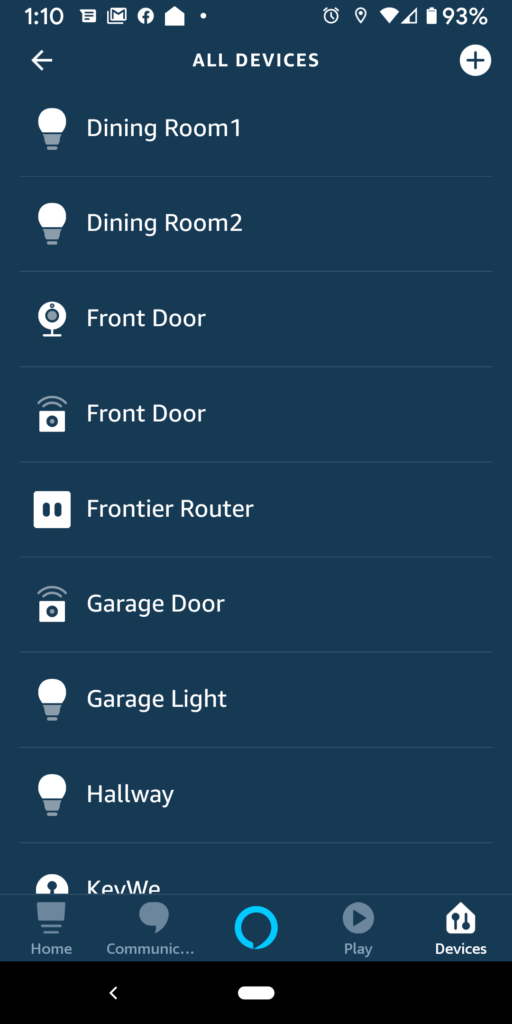
Click on that and you’ll see the settings screen for your video doorbell:
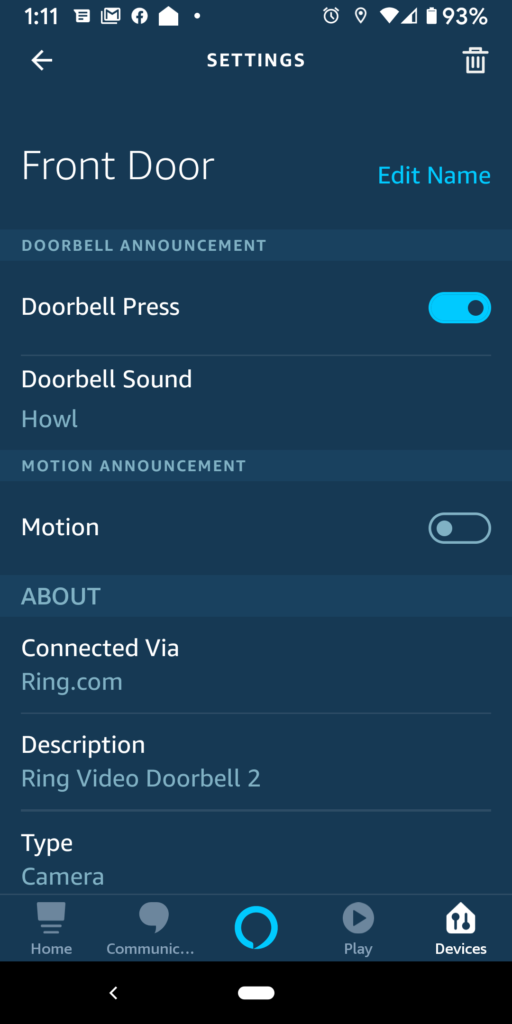
As you can see in the screenshot above, I had set up a “Howl” for Halloween. I want to switch it to something different. Click on the Doorbell Sound option and you’ll see a list of additional sounds:
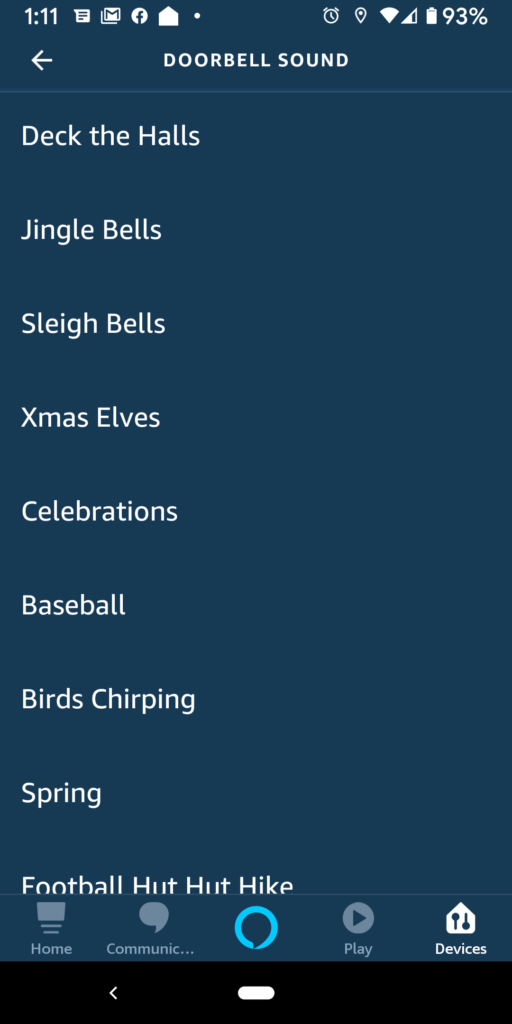
The list includes seasonal options. I went with Xmas Elves. Select it and click back and that will be the new sound that is played through your Amazon Echo devices when the Ring video doorbell is pressed:
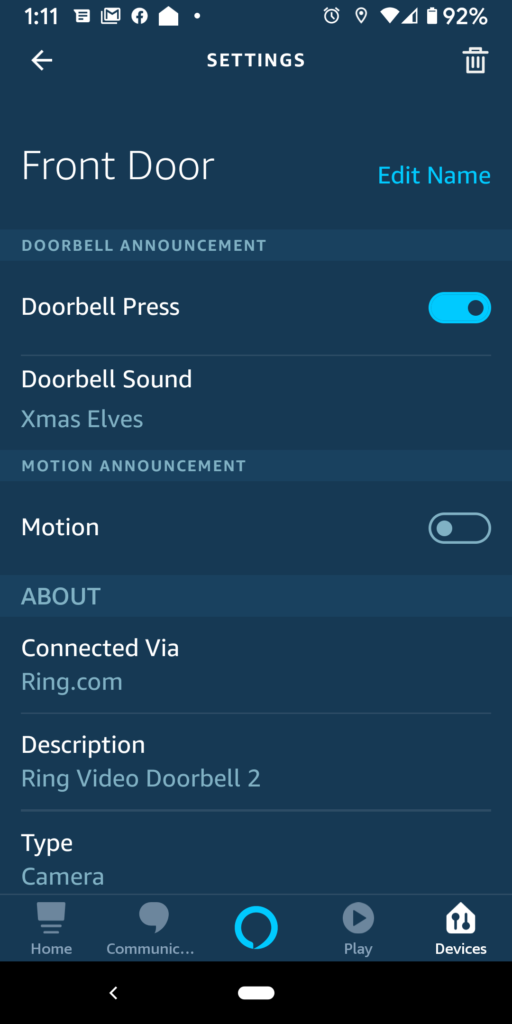
Now, the next time I want to change this option, I won’t have to click on 50 different options in the various apps. Hooray for me (and you)!
![]()
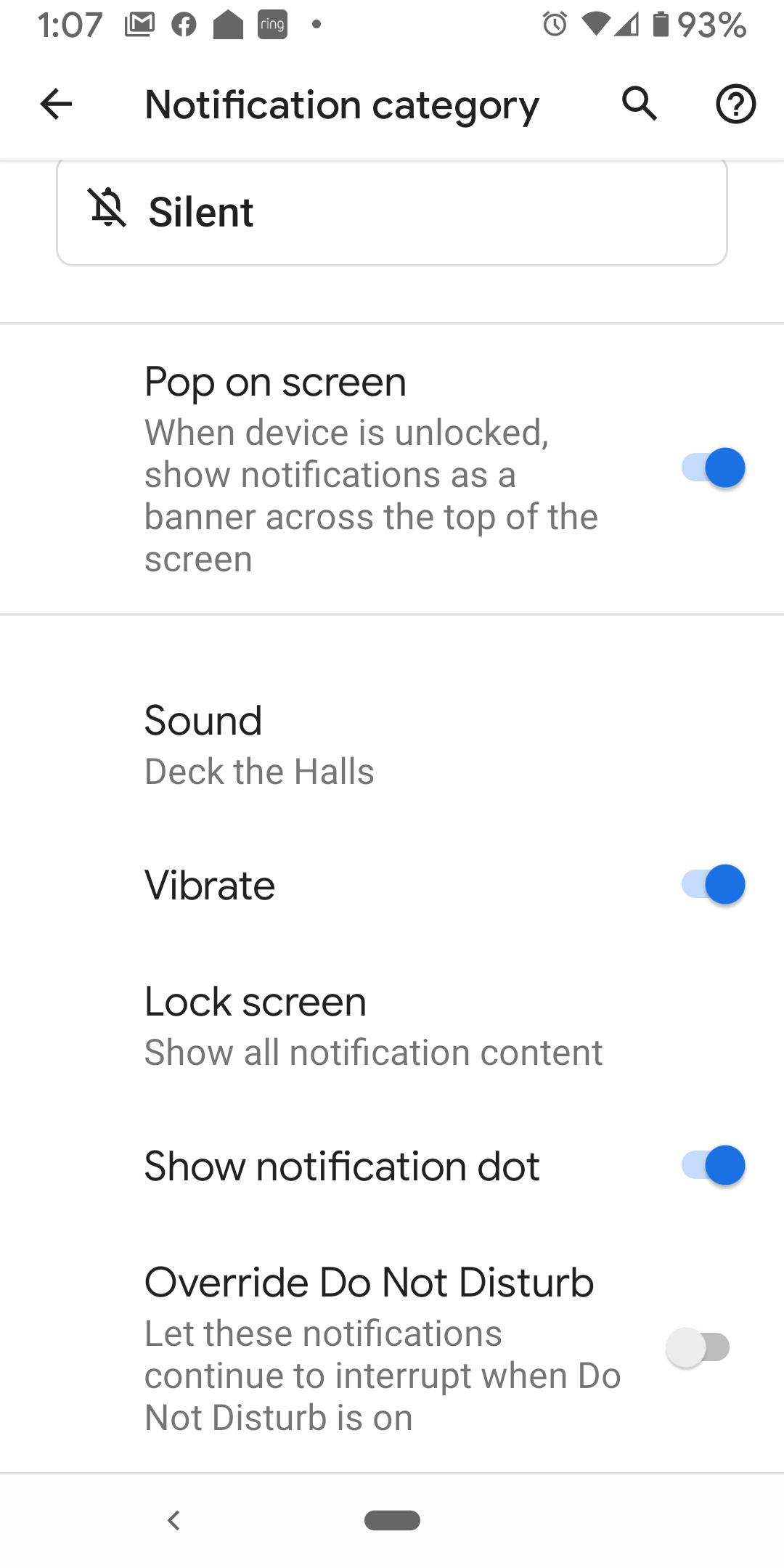
Leave a Reply