I prefer darker themes for my desktop environment (Kubuntu 20.04) and browser (Brave). For the most part, this isn’t a problem, but it does cause an issue with some applications, including LibreOffice (6.4.4.2).
One of the first things I do when I install Kubuntu is switch my desktop environment from the default theme (System Settings -> Global Theme), Breeze, which is a lighter theme, to Breeze Dark. You can see the differences in the screenshots below:
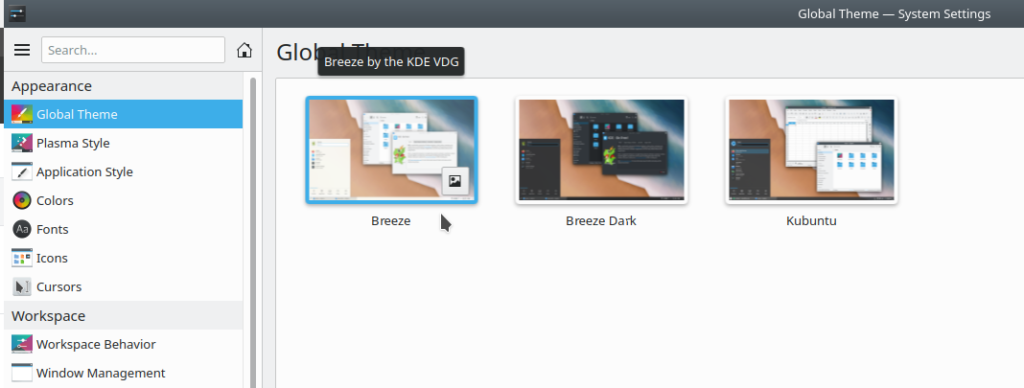
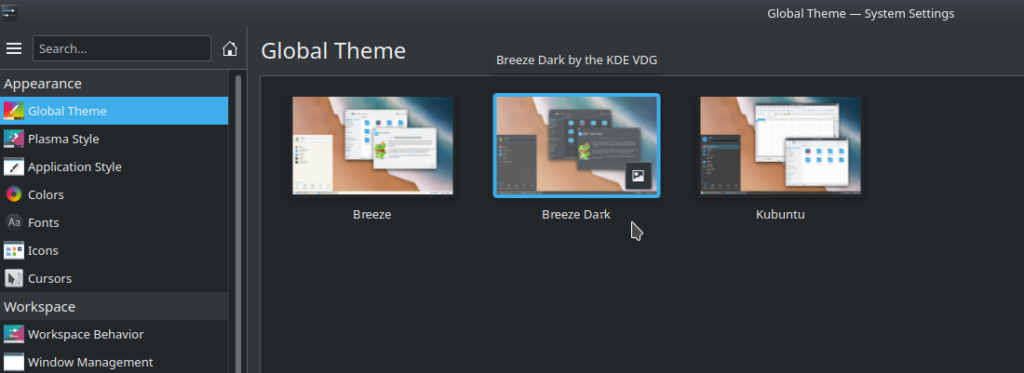
The problem is with the icon set in LibreOffice. With the default Breeze theme, the icons are very visible and work great:
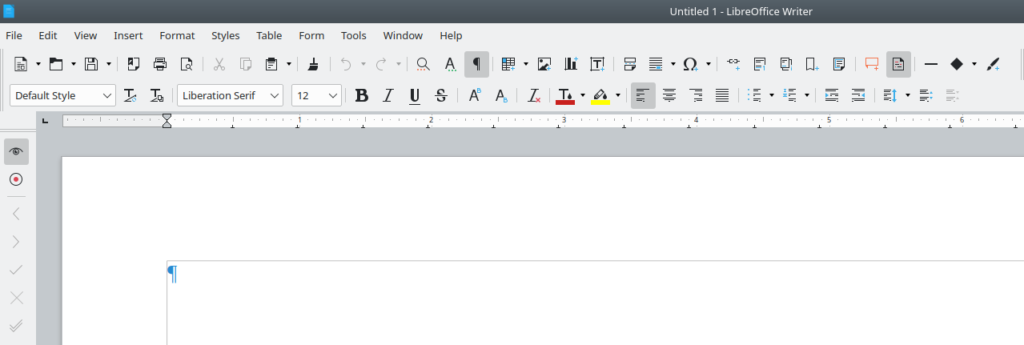
The problem comes when I switch the theme to Breeze Dark. Here is how the default Breeze icons look in LibreOffice when I switch the theme:
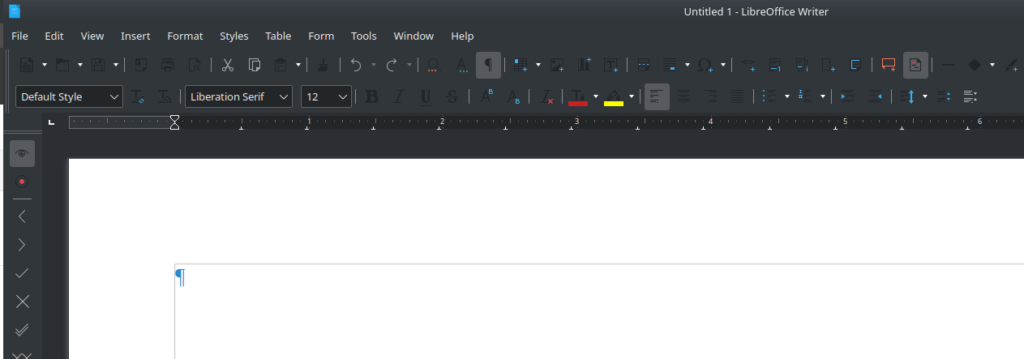
Perhaps it’s just my aging eyes, but those icons are very difficult for me to see. The solution is quite simple, though finding it is always hard for me to remember (thus this tutorial). All you need to do is switch the icon set in LibreOffice. There are several icon sets for dark themes that come pre-packaged with the standard version of LibreOffice that ships with Kubuntu and is in the repositories. It’s just a matter of knowing where to look.
In LibreOffice, go to Tools -> Options:
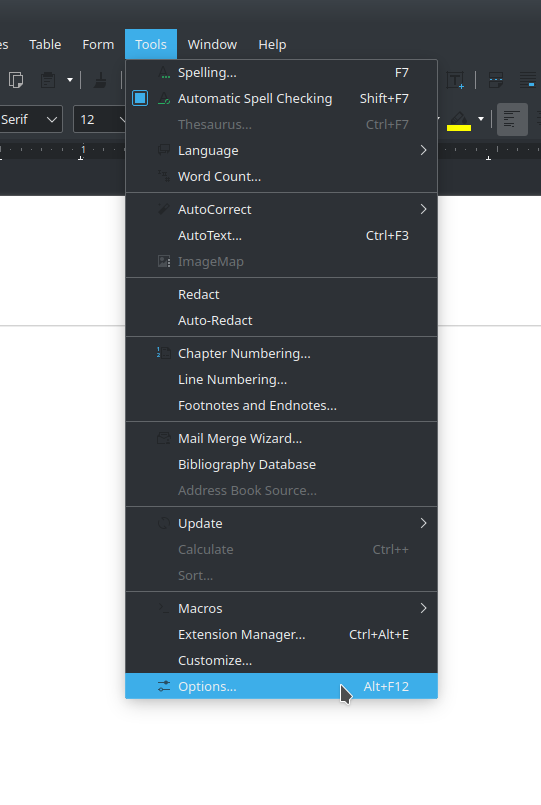
You’ll get this window. You want the third option down under “LibreOffice”, “View”:
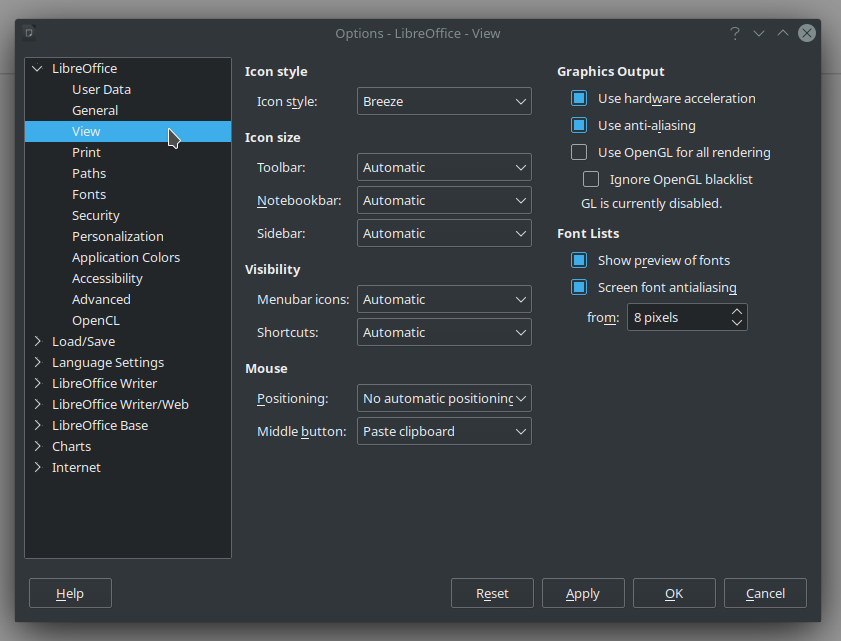
Right at the top of this window you can see “Icon style.” That’s the setting you want to change. If you click on the drop down arrow, you’ll see six or so options. Two are specifically for dark themes, Breeze (SVG + dark) and Breeze (dark). Either of those will work:
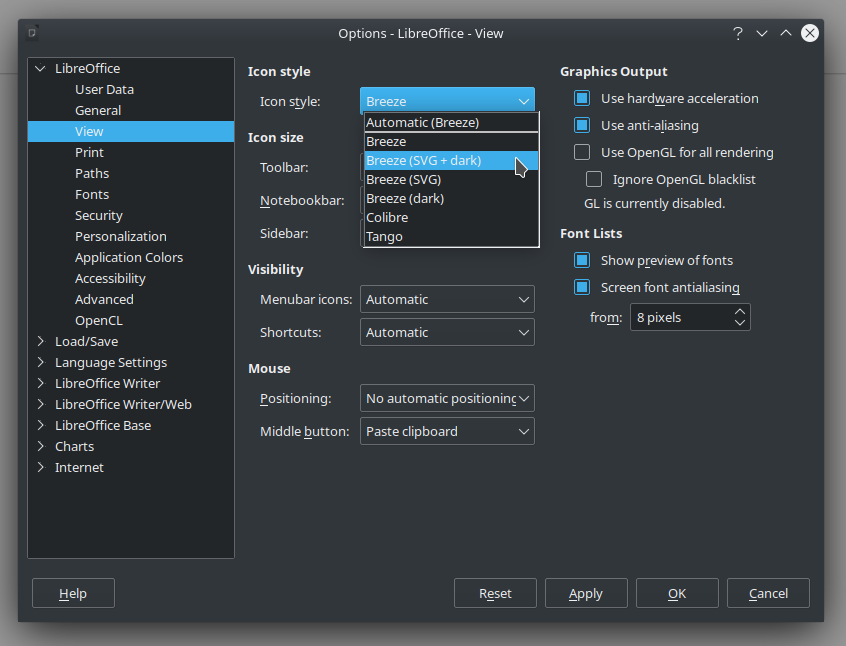
I typically choose Breeze (SVG + dark). Select the dark theme you want, then click on OK and you’ll get a new icon set in LibreOffice that works much better for dark themes:
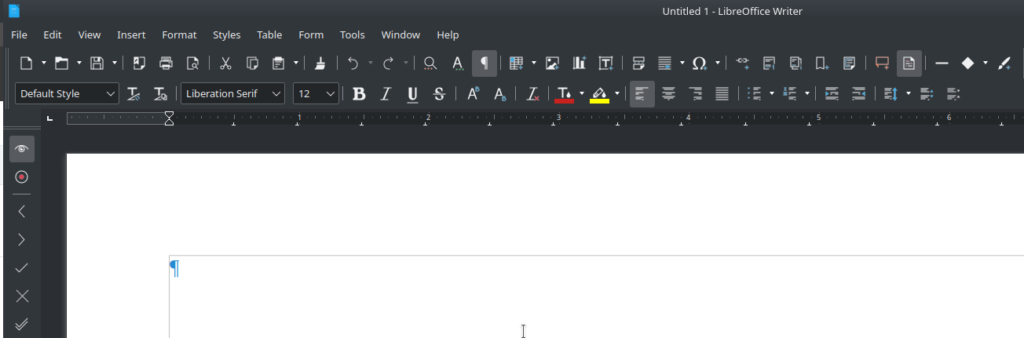
Et voila! I can now see the icons in the LibreOffice toolbars.
![]()
Leave a Reply