It took years to figure this out and it’s not free, but I don’t ever lose files anymore. Not losing files is worth the $240 I pay for these services per year.
Do note that I use Linux as my operating system, which is part of the reason why I chose the software that I use to back up my files, but the services I use run on Windows and Mac as well. Also, I do have some technical know-how, but, honestly, the approach I’m going to recommend is really not that complicated and could be done by pretty much anyone if you spend a little time setting it up.
Active Files vs. Archive Files
One of the most important distinctions I have made over the years when it comes to my files is realizing that some of my files include current or active projects while other files are no longer active and can be archived. Active files are those that relate to current projects I have (I’m a college professor and do a lot of research). Any current research project, any files for classes I teach, and any files I need for service or personal affairs are considered “active.” Active means I am likely to need access to those files sometime in the next 6 months to a year. But, more importantly, I want active files to be accessible instantly on any one of my devices (I have two desktop computers, a laptop, a tablet, and a phone).
Any files that do not meet the criteria for “active” can be archived. Archived files are still relatively accessible with the system I will detail below, but not as readily as are active files. I can access them on my home network or via a website (as I’ll detail below), but they are not stored on all of my devices such that I can immediately access them. It takes a few minutes to access archived files. Examples of archived files are those for projects I have completed, old financial information, old class files, or old service files. Effectively, they are files that I do not foresee needing within the next 6 months to a year, but I could potentially need them at some point in the future, so I am not deleting them. Also included in my archive are photos, home movies, music, and other videos.
Active File Backup
To back up my active files, I use Dropbox. That’s not an affiliate link. I’m not getting any money for recommending Dropbox because I’m not necessarily recommending Dropbox. You could use a different backup program. The reasons I went with Dropbox are: (1) It runs on Linux. (2) It provides me with sufficient storage for my active files. And (3) it synchronizes my files across all my devices while also keeping a copy in the cloud.
Here’s the key to using Dropbox, though: ALL of your active files have to be stored in your Dropbox folder!!! All of them!!!
If you don’t store a file in your Dropbox folder and then your computer crashes and the hard drive is ruined, that file is gone, permanently. But if you store it in Dropbox, the fine folks at Dropbox will upload that to their cloud service and synchronize it to your other computers. Effectively, Dropbox provides real-time backup for your most critical files. I use just the Personal Plus plan, which is roughly $10/month and gives me 2 terabytes of backup. That is sufficient storage for my active files throughout the year. Since my files are my job, $120 per year to make sure I don’t lose any of them is well worth it to me.
Here’s a screenshot showing my Dropbox folder:
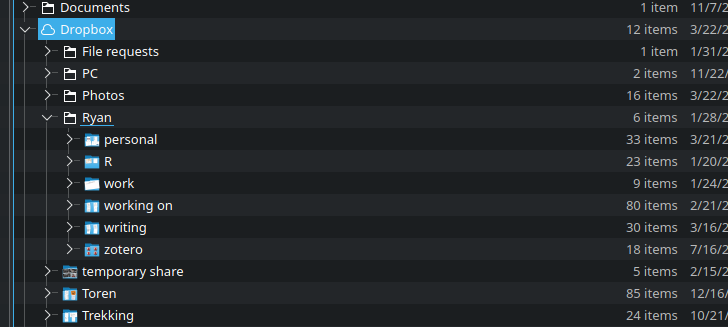
As I complete projects or, when the year ends, I archive my photos and other data from the previous year, moving those files out of my Dropbox folder and into my archive.
NOTE: For some people, a Dropbox plan may be sufficient space for both active and archive files. If you don’t have a lot of photos, don’t store any videos, and don’t create a lot of files, 2 terabytes is a lot of space and Dropbox may be all you need. If so, great. You can stop here. Get a Dropbox account and put everything in it and make sure it is running on your computer. Then, if something goes wrong, you’ve always got a backup of your files.
Archive File Backup
If you’re still reading this, I’m assuming it’s because you have a lot of files (or photos or videos) and you are looking for a reliable way to back those up. I use a two-pronged backup approach for my archived files, though the second part is really sufficient for most people.
First, I built a NAS device (NAS = Network Attached Storage). While it is very helpful, it’s actually not necessary depending on your device and how much storage you have. On my NAS, I have a raid with roughly 8 terabytes of storage. The raid is set up so I could lose up to 2 of the 4 hard drives without losing any data. In other words, my archived files are backed up across multiple disks, locally, such that I would not lose any data if one of my hard drives crashed. That is a key if you are doing local backups. But, the second part of the archive means that is also not entirely necessary.
Second, I use CrashPlan for backing up my archive. I originally started using CrashPlan when they had a plan for individual users. They have since switched that to a small business plan that is $10/month. The reasons I chose CrashPlan are pretty simple: (1) It runs on Linux. (2) It runs in real-time without me having to monitor it. (3) It doesn’t limit me to a specific amount that I can back up. (4) It has an option online that allows me access to my archived files, even though it is fairly slow.
Here’s a screenshot showing my NAS mounted on my desktop computer at home:
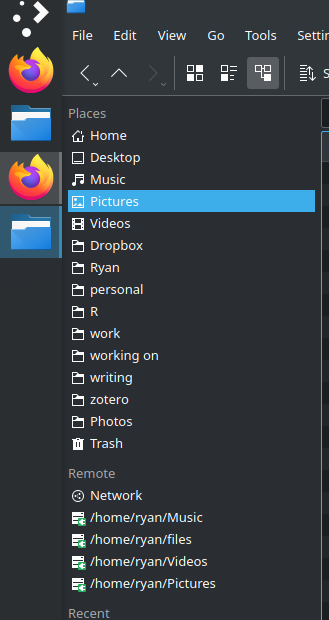
Why did I suggest above that you don’t need a NAS device to use CrashPlan? If you’ve got lots of files taking up lots of space on your computer, I’m guessing that you either have installed another hard drive in your computer or you have an attached storage device, like a backup hard drive. I can easily envision a scenario in which someone has a Windows computer with a 1 terabyte solid-state drive for their OS and primary programs, games, etc. but also a 10 terabyte disk drive also installed in their computer where they store their photos, videos, music, and other old files that take up a lot of space. On just that one computer, it’s possible to run both Dropbox and CrashPlan (though, you’d need quite a bit of RAM to do so). Dropbox would be used to backup active files and CrashPlan could be set to backup just files on the large disk drive. As a result, a NAS isn’t necessary. I went with a NAS because I want it to always be on, serving up videos and music to my other devices in my home and across the internet. But it is possible to use this approach without a NAS.
Conclusion
In summary, if you have mission-critical files that you need to back up in real-time, I strongly recommend a backup service like Dropbox. Consider those your “active” files and make sure they are always saved in Dropbox. If you want to keep older files that you don’t need on an active basis, create an archive (either a separate folder or a separate drive or even a separate computer) and use CrashPlan or a similar service to back up those files. With such an approach, the odds of you losing important files, including old photos, drops pretty precipitously.
![]()
Leave a Reply