I’m not a FreeCAD expert. I bought a 3D printer and am constantly coming up with new ideas for 3D prints to solve issues around my house and office. That required me to begin learning how to use CAD software and, as an open-source advocate, FreeCAD was the obvious choice for CAD. I design most of the things I need or print them unmodified after downloading them. But, occasionally, I want to modify an STL file that I’ve found online. This tutorial is just to remind me how to do it as it has three steps too many. I’m sure there are good reasons for all of these steps, but I’m not sure what they are. Here is how you import an STL into FreeCAD and convert it into a solid that can be modified. I’m using FreeCAD version 0.21.2.
First, find your STL file. Ideally, it shouldn’t be too complex. The more complex it is, the longer it will take to import. The one I’m using is something I designed – a downspout splash block.
Now, open FreeCAD and create a new file. Then go to File -> Import.
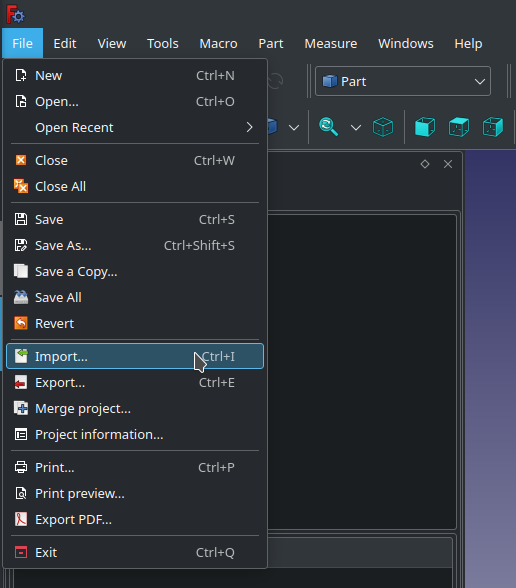
Select your STL file in the pop-up window. Click OK.
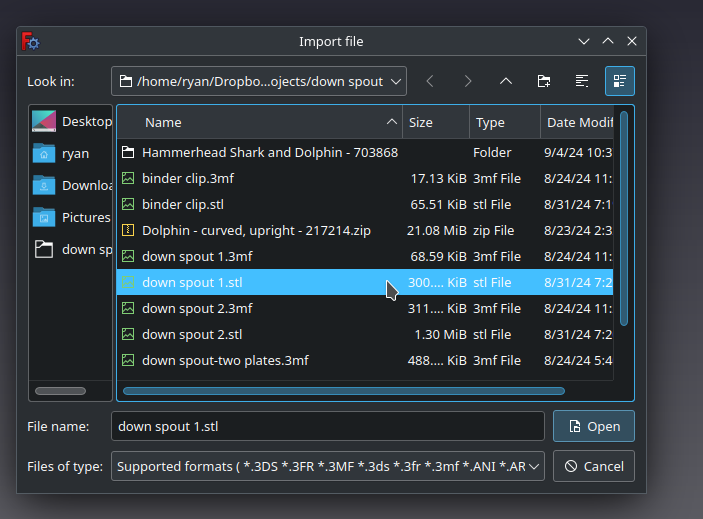
The STL will be imported, but it isn’t something you can work with yet. Currently, it’s a mesh. You need to convert it into a shape. Go to the Part workbench.
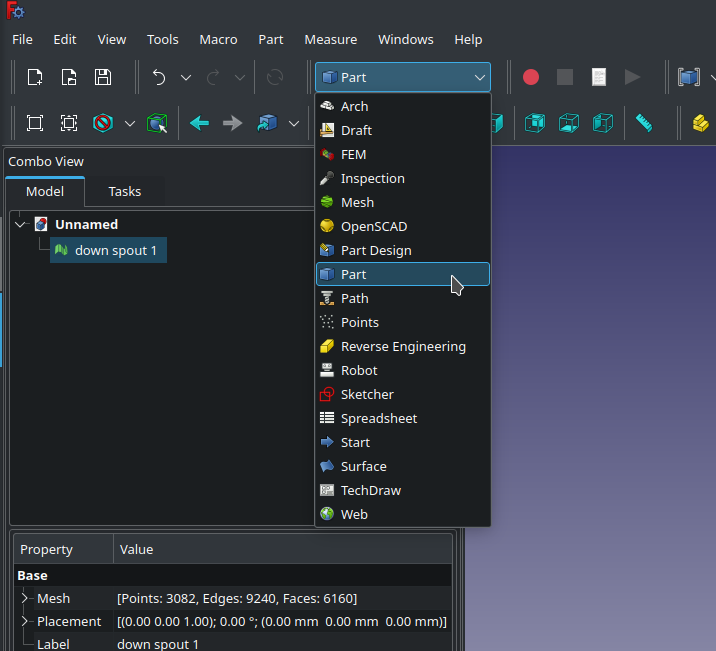
Select your mesh. Then click on Part -> Create Shape from Mesh.
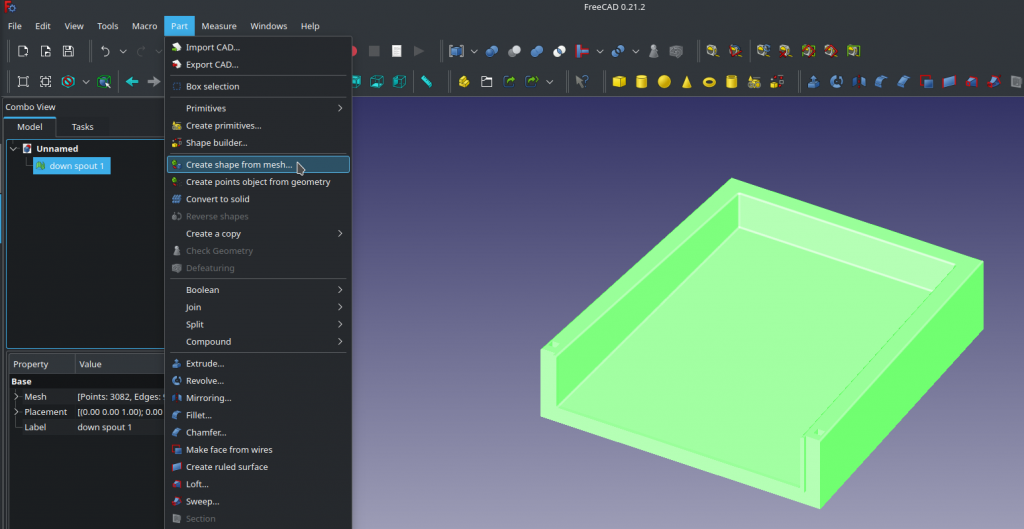
You’ll get a pop-up window that asks you if you want to Sew the shape. Click the box. The pop-up also asks you what you want the tolerance to be. The smaller the number you select, the closer it will be to the STL that you imported. But it will also take a lot longer to import. Decide on your level of precision, then select OK. When you do, you’ll get a new object in your Model. This is a shape, but it’s not quite to the point that we need to work with it.
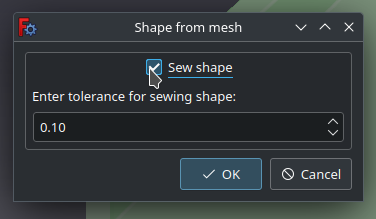
You can delete the original mesh at this point or just hide it (click it and hit the space bar).
To convert the shape into a solid, select the shape then select Part -> Convert to Solid.
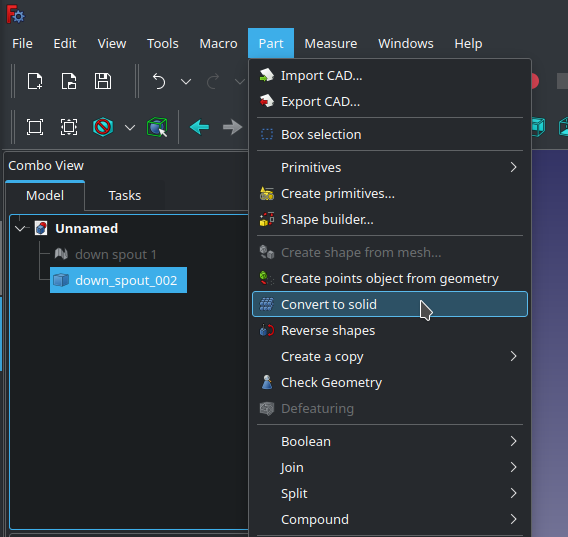
That will create a new object that is a solid. But you’ll probably notice that there are lots of triangles in your object.
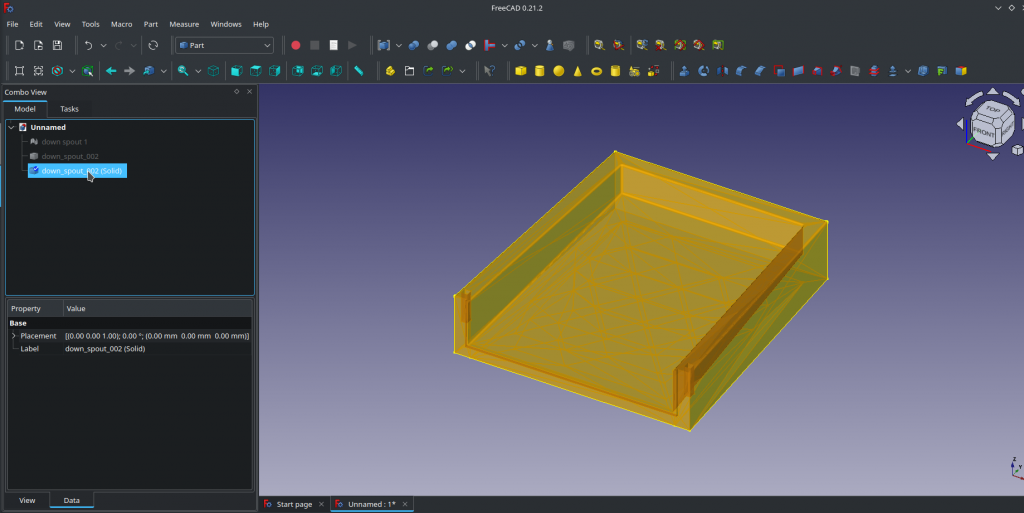
FreeCAD is trying to model your object as closely as possible. You can have it simplify the object by doing one more thing. Click on the new solid, then select Part -> Create a Copy -> Create Simple Copy or Part -> Create a Copy -> Create a Transformed Copy. That will simplify the resulting solid so it doesn’t have as many surfaces and will make it easier to work with in FreeCAD.
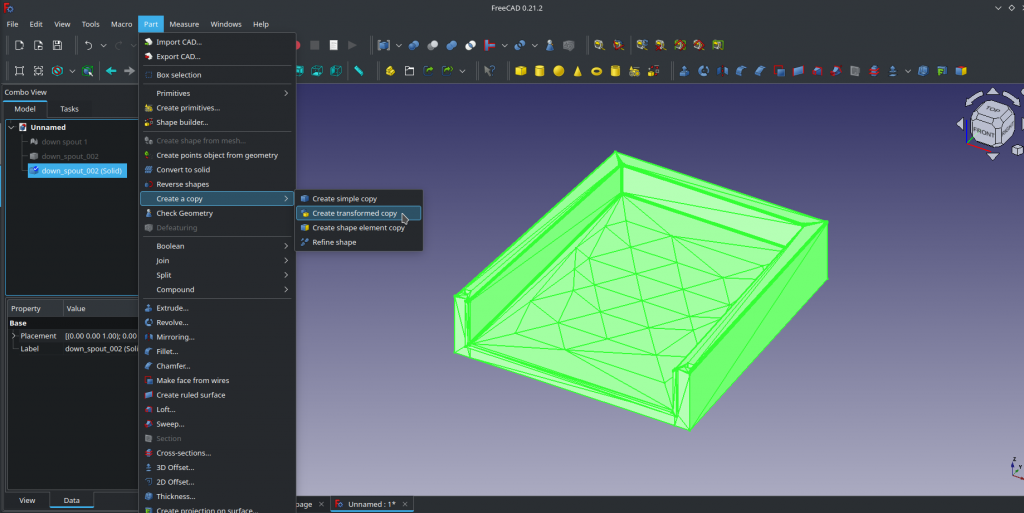
There you go. That’s how you import an STL into FreeCAD so you can then work with it.
It will be much easier to work with the simplified copy that way. You can then treat the copy as any other solid, adding to it or subtracting from it as you would another object you have created.
![]()
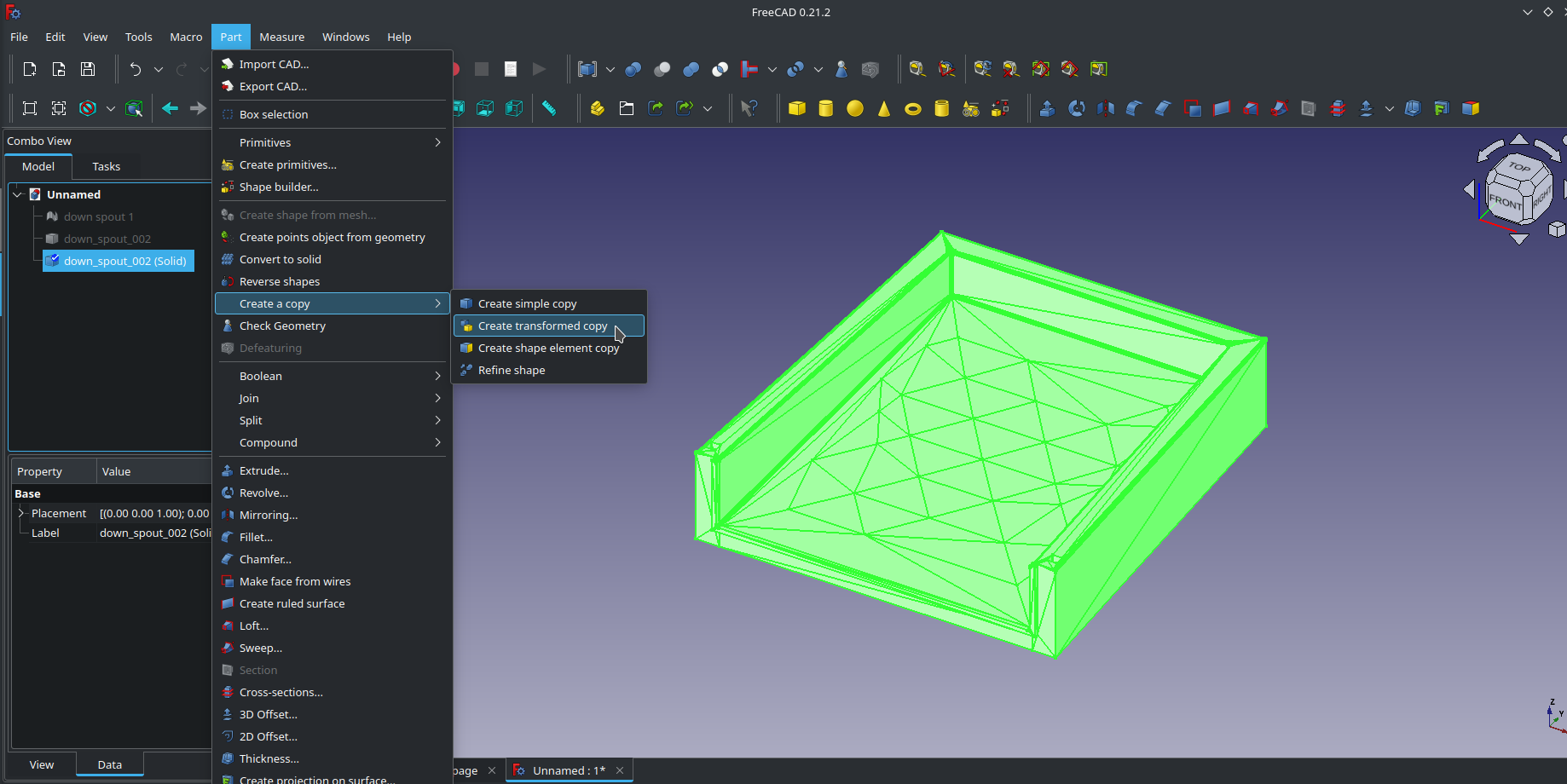
Leave a Reply